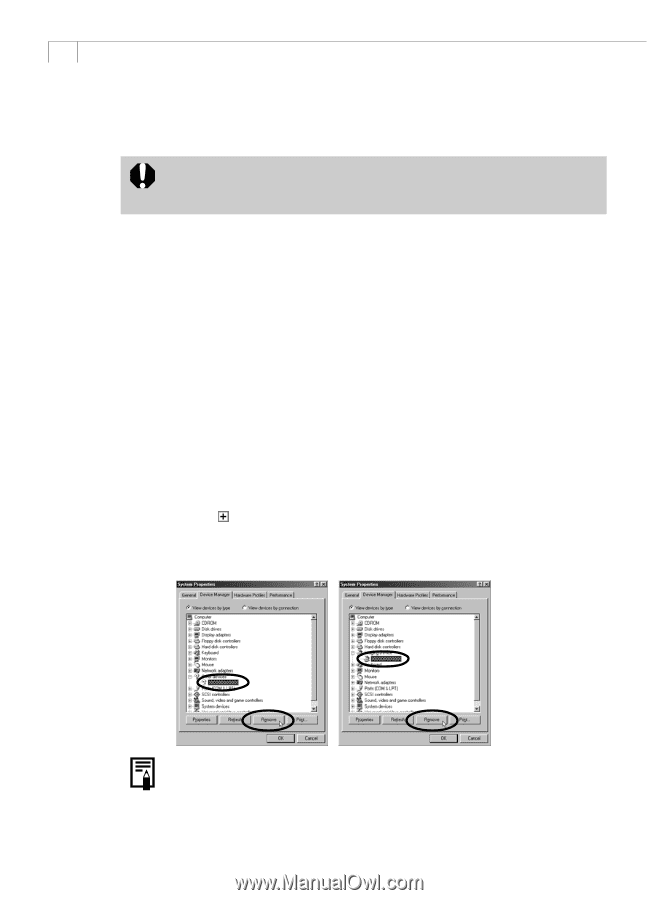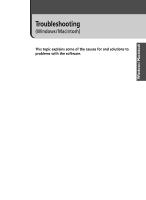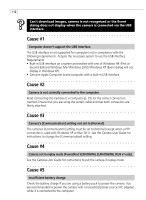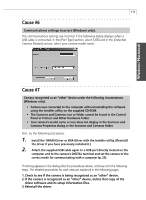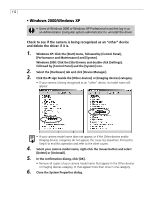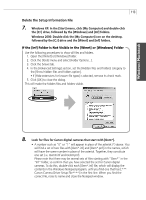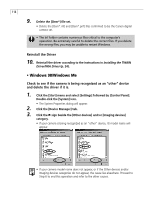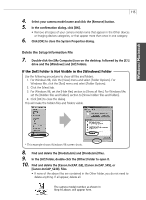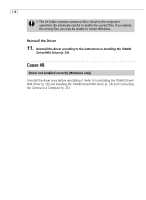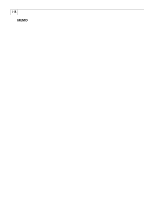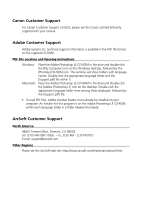Canon PowerShot G3 Software Starter Guide DC SD Ver.11 - Page 118
Reinstall the Driver, Check to see if the camera is being recognized as an other device,
 |
View all Canon PowerShot G3 manuals
Add to My Manuals
Save this manual to your list of manuals |
Page 118 highlights
114 9. Delete the [Oem*] file set. • Delete the [Oem*.inf] and [Oem*.pnf] files confirmed to be the Canon digital camera set. • The Inf folder contains numerous files critical to the computer's operation. Be extremely careful to delete the correct files. If you delete the wrong files, you may be unable to restart Windows. Reinstall the Driver 10. Reinstall the driver according to the instructions in Installing the TWAIN Driver/WIA Driver (p. 24). • Windows 98/Windows Me Check to see if the camera is being recognized as an "other" device and delete the driver if it is. 1. Click the [Start] menu and select [Settings] followed by [Control Panel]. Double-click the [System] icon. • The System Properties dialog will appear. 2. Click the [Device Manager] tab. 3. Click the sign beside the [Other devices] and/or [Imaging devices] category. • If your camera is being recognized as an "other" device, its model name will appear. • If your camera model name does not appear, or if the Other devices and/or Imaging devices categories do not appear, the cause lies elsewhere. Proceed to Step 6 to end this operation and refer to the other causes.