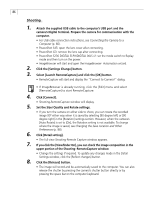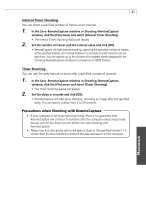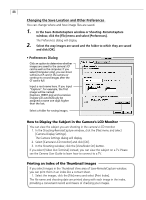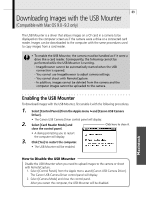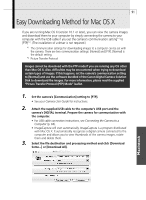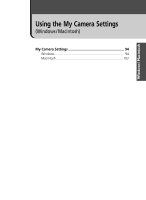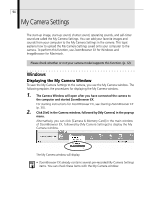Canon PowerShot G3 Software Starter Guide DC SD Ver.11 - Page 95
Easy Downloading Method for Mac OS X
 |
View all Canon PowerShot G3 manuals
Add to My Manuals
Save this manual to your list of manuals |
Page 95 highlights
91 Easy Downloading Method for Mac OS X If you are running Mac OS X (version 10.1 or later), you can view the camera images and download them to your computer by simply connecting the camera to your computer with the USB cable if you set the camera's communication setting*1 to [PTP]*2. (The installation of a driver is not required.) *1 The communication settings for downloading images to a computer can be set with the camera. There are two communication settings: [Normal] and [PTP]. [Normal] is the default setting. *2 Picture Transfer Protocol Images cannot be download with the PTP mode if you are running any OS other than Mac OS X. Also, difficulties may be encountered when trying to download certain types of images. If this happens, set the camera's communication setting to [Normal] and use the software bundled of the Canon Digital Camera Solution Disk to downloard the images. For more information, please read the supplied "Picture Transfer Protocol (PTP) Mode" leaflet. 1. Set the camera's [Communication] setting to [PTP]. • See your Camera User Guide for instructions. 2. Attach the supplied USB cable to the computer's USB port and the camera's DIGITAL terminal. Prepare the camera for communication with the computer. • For USB cable connection instructions, see Connecting the Camera to a Computer (p. 66). • ImageCapture will start automatically. ImageCapture is a program distributed with Mac OS X. It automatically recognizes a digital camera connected to the computer and allows you to view thumbnails of the camera images, rotate them and delete them. 3. Select the file destination and processing method and click [Download Some...] or [Download All]. Macintosh