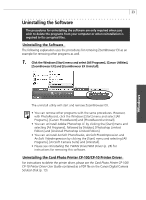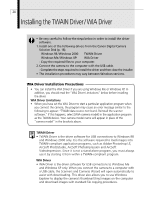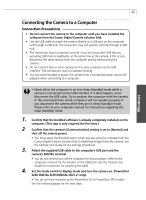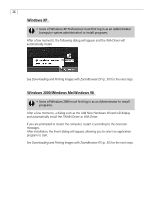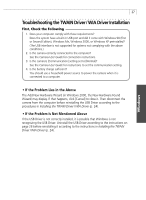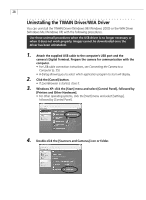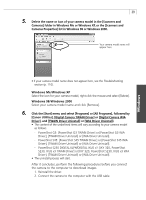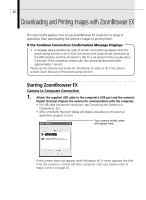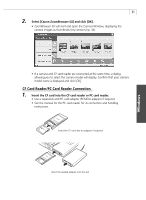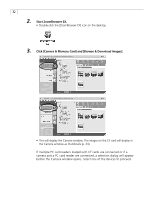Canon PowerShot G3 Software Starter Guide DC SD Ver.11 - Page 31
Troubleshooting the TWAIN Driver/WIA Driver Installation - battery
 |
View all Canon PowerShot G3 manuals
Add to My Manuals
Save this manual to your list of manuals |
Page 31 highlights
27 Troubleshooting the TWAIN Driver/ WIA Driver Installation First, Check the Following 1. Does your computer comply with these requirements? Does the system have a built-in USB port and did it come with Windows 98 (First or Second Edition), Windows Me, Windows 2000, or Windows XP preinstalled? (The USB interface is not supported for systems not complying with the above conditions.) 2. Is the camera correctly connected to the computer? See the Camera User Guide for connection instructions. 3. Is the camera's [Communication] setting set to [Normal]? See the Camera User Guide for instructions to set the communication setting. 4. Is the battery charge sufficient? You should use a household power source to power the camera when it is connected to a computer. • If the Problem Lies in the Above The Add New Hardware Wizard (in Windows 2000, the New Hardware Found Wizard) may display. If that happens, click [Cancel] to close it. Then disconnect the camera from the computer before reinstalling the USB Driver according to the procedures in Installing the TWAIN Driver / WIA Driver (p. 24). • If the Problem Is Not Mentioned Above If the USB Driver is not correctly installed, it is possible that Windows is not recognizing the USB Driver. Uninstall the USB Driver according to the instructions on page 28 before reinstalling it according to the instructions in Installing the TWAIN Driver / WIA Driver (p. 24). Windows