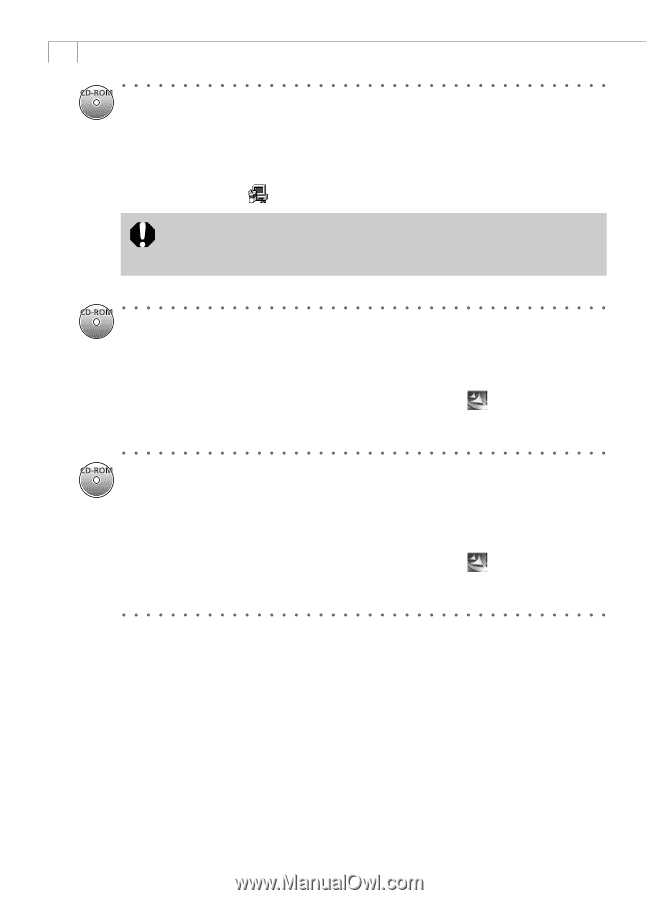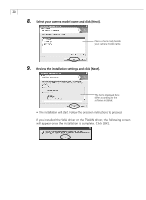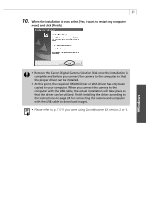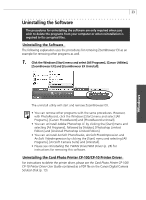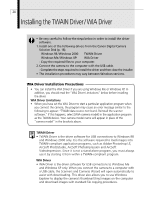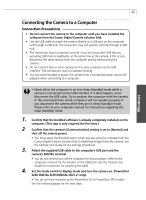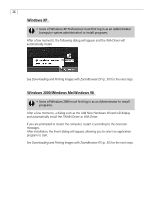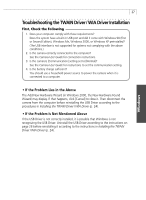Canon PowerShot G3 Software Starter Guide DC SD Ver.11 - Page 26
Installing the Printer Driver for Card Photo Printer CP - drivers
 |
View all Canon PowerShot G3 manuals
Add to My Manuals
Save this manual to your list of manuals |
Page 26 highlights
22 Installing Adobe Photoshop LE The Adobe Photoshop LE CD-ROM is distributed with PowerShot G3 digital cameras. 1. Place the Adobe Photoshop LE CD-ROM in the drive. 2. Click the [Start] menu, select [My Computer], right-click the CD-ROM icon and select [Open]. Double-click the [Photosle] icon, the [English] and [Photosle] folders, and the [Setup.exe] icon. Follow the onscreen messages to proceed. • You are required to input a serial number when installing Adobe Photoshop LE. Use [SDM501B4164785-650], or the serial number on the CD-ROM case if one is listed there. Installing ArcSoft Camera Suite 2.0 The ArcSoft Camera Suite CD-ROM is distributed with PowerShot S45 digital cameras. 1. Place the ArcSoft Camera Suite CD-ROM in the drive. 2. Click the [Start] menu, select [My Computer], right-click the CD-ROM icon and select [Open]. Double-click the [ARCSOFT] and [Setup.exe] icons. Follow the onscreen messages to install PhotoStudio and VideoImpression. Installing ArcSoft Camera Suite 1.2 The ArcSoft Camera Suite CD-ROM is distributed with PowerShot S230 DIGITAL ELPH/ DIGITAL IXUS v3 digital cameras. 1. Place the ArcSoft Camera Suite CD-ROM in the drive. 2. Click the [Start] menu, select [My Computer], right-click the CD-ROM icon and select [Open]. Double-click the [ARCSOFT] and [Setup.exe] icons. Follow the onscreen messages to install PhotoImpression and VideoImpression. Installing the Printer Driver for Card Photo Printer CP100/CP-10 (Sold Separately) The driver for Card Photo Printer CP-100 or Card Photo Printer CP-10 (both sold separately) must be installed to print from one of these printers connected* to a computer. For installation instructions, please see the Card Photo Printer CP-100/CP10 Printer Driver User Guide contained as a PDF file on the Canon Digital Camera Solution Disk (p. 13). * Interface Cable PIF-100 (sold separately)** is required to connect Card Photo Printer CP-100/CP-10 to a computer. ** Not sold in some regions.