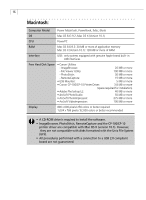Canon PowerShot G3 Software Starter Guide DC SD Ver.11 - Page 17
About the Other Manuals - driver windows 7
 |
View all Canon PowerShot G3 manuals
Add to My Manuals
Save this manual to your list of manuals |
Page 17 highlights
Windows / Macintosh 13 About the Other Manuals ZoomBrowser EX, ImageBrowser and the Card Photo Printer CP-100/CP-10 printer driver are distributed with user manuals that describe their features and operating methods in more detail. Please read the respective manual according to the guidelines below. • Adobe Acrobat Reader must be installed to read the PDF format manuals described below. If you do not have this program, read How to Install Adobe Acrobat Reader on the next page. • ZoomBrowser EX Software User Guide • ImageBrowser Software User Guide These PDF format manuals are available on the Canon website. Use your browser program to download these manuals from the following URL: http://www.canon.co.jp/Imaging/information-e.html • Card Photo Printer CP-100/CP-10 Printer Driver User Guide This PDF format manual is for the separately sold Card Photo Printer CP-100 or Card Photo Printer CP-10. It is contained on the Canon Digital Camera Solution Disk. The following procedures can be used to read the manual. Windows 1. Place the Canon Digital Camera Solution Disk in the CD-ROM drive. The installer dialog will open. 2. In the installer dialog, click [Using the Software] followed by [CP-100/CP-10 Printer Driver]. The Card Photo Printer CP-100/CP-10 Printer Driver User Guide will display. • If the installer dialog does not display automatically, open the [Readme] and [English] folders on the CD-ROM and double-click the [CP.PDF] file. Macintosh 1. Place the Canon Digital Camera Solution Disk in the CD-ROM drive. 2. Double-click the [Mac OS 8/9] or [Mac OS X] folder icon in the CD-ROM window, followed by the [Canon Digital Camera Installer] icon. The installer dialog will open. 3. In the installer dialog, click [Using the Software] followed by [CP-100/CP-10 Printer Driver]. The Card Photo Printer CP-100/CP-10 Printer Driver User Guide will display.