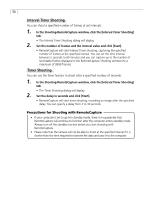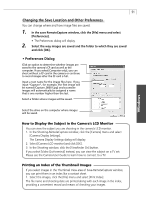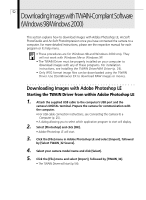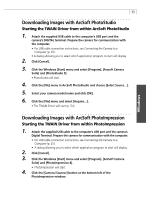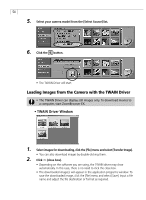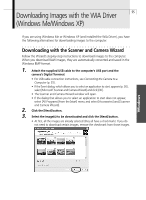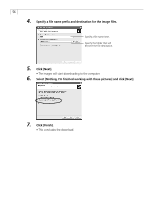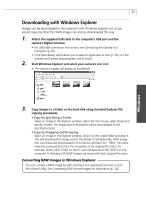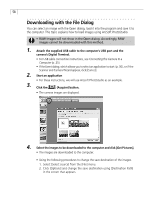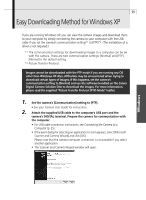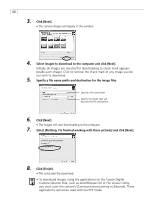Canon PowerShot G3 Software Starter Guide DC SD Ver.11 - Page 59
Downloading Images with the WIA Driver, Windows Me/Windows XP - accessories
 |
View all Canon PowerShot G3 manuals
Add to My Manuals
Save this manual to your list of manuals |
Page 59 highlights
Downloading Images with the WIA Driver 55 (Windows Me/Windows XP) If you are using Windows Me or Windows XP (and installed the WIA Driver), you have the following alternatives for downloading images to the computer. Downloading with the Scanner and Camera Wizard Follow the Wizard's step-by-step instructions to download images to the computer. When you download RAW images, they are automatically converted and saved in the Windows BMP format. 1. Attach the supplied USB cable to the computer's USB port and the camera's Digital Terminal. • For USB cable connection instructions, see Connecting the Camera to a Computer (p. 25). • If the Event dialog, which allows you to select an application to start, appears (p. 30), select [Microsoft Scanner and Camera Wizard] and click [OK]. • The Scanner and Camera Wizard window will open. • If the dialog that allows you to select an application to start does not appear, select [All Programs] from the [start] menu and select [Accessories] and [Scanner and Camera Wizard]. 2. Click the [Next] button. 3. Select the image(s) to be downloaded and click the [Next] button. • At first, all the images are already selected (they all have a checkmark). If you do not need to download certain images, remove the checkmark from those images. Windows