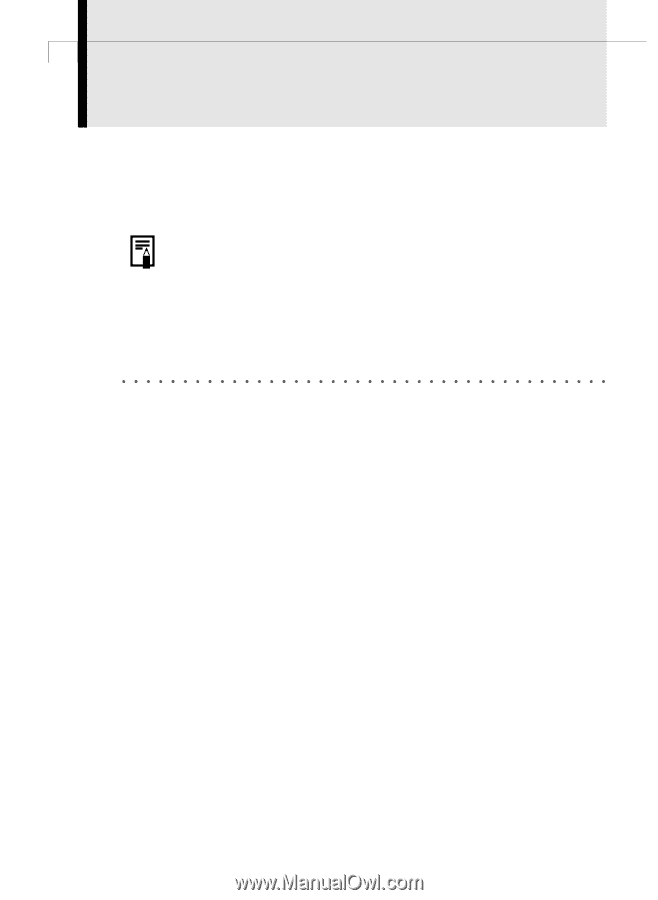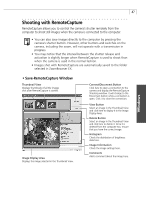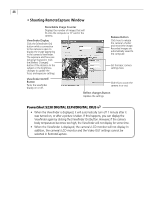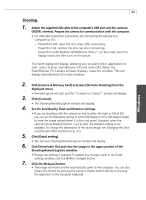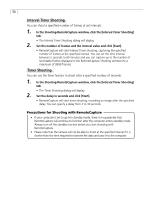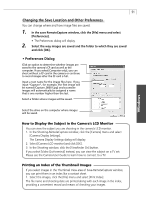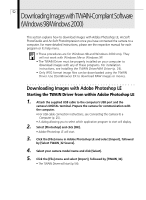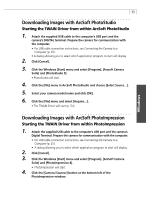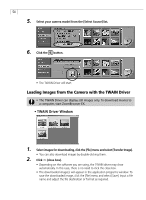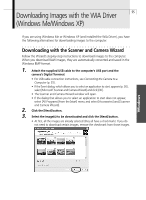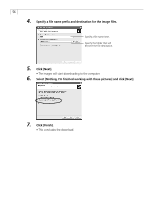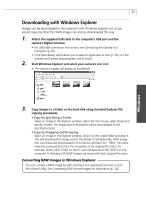Canon PowerShot G3 Software Starter Guide DC SD Ver.11 - Page 56
Downloading Images with TWAIN-Compliant Software, Windows 98/Windows 2000 - software windows 7
 |
View all Canon PowerShot G3 manuals
Add to My Manuals
Save this manual to your list of manuals |
Page 56 highlights
52 Downloading Images with TWAIN-Compliant Software (Windows 98/Windows 2000) This section explains how to download images with Adobe Photoshop LE, ArcSoft PhotoStudio and ArcSoft PhotoImpression once you have connected the camera to a computer. For more detailed instructions, please see the respective manual for each program or its help menu. • These procedures are for Windows 98 and Windows 2000 only. They will not work with Windows Me or Windows XP. • The TWAIN Driver must be properly installed on your computer to download images with any of these programs. For installation instructions, see Installing the TWAIN Driver/WIA Driver (p. 24). • Only JPEG format image files can be downloaded using the TWAIN Driver. Use ZoomBrowser EX to download RAW images or movies. Downloading Images with Adobe Photoshop LE Starting the TWAIN Driver from within Adobe Photoshop LE 1. Attach the supplied USB cable to the computer's USB port and the camera's DIGITAL terminal. Prepare the camera for communication with the computer. • For USB cable connection instructions, see Connecting the Camera to a Computer (p. 25). • A dialog allowing you to select which application program to start will display. 2. Select [Photoshop] and click [OK]. • Adobe Photoshop LE will start. 3. Click the [File] menu in Adobe Photoshop LE and select [Import], followed by [Select TWAIN_32 Source]. 4. Select your camera model name and click [Select]. 5. Click the [File] menu and select [Import], followed by [TWAIN_32]. • The TWAIN Driver will start (p 54).