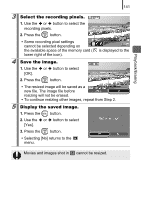Canon PowerShot SD770 IS Silver PowerShot SD770 IS / DIGITAL IXUS 85 IS Camera - Page 141
Select a My Colors type., Save the image., Display the saved image.
 |
View all Canon PowerShot SD770 IS Silver manuals
Add to My Manuals
Save this manual to your list of manuals |
Page 141 highlights
139 Playback/Erasing 3 Select a My Colors type. 1. Use the or button to select the My Colors type. • The displayed image will reflect the My Colors effect. • You can press the zoom lever toward to check the image at a higher magnification. While the image is zoomed, you can press the FUNC./SET button to switch between the image transformed with the My Colors effect and the original nontransformed image. 2. Press the button. 4 Save the image. 1. Use the or button to select [OK]. 2. Press the button. • The newly saved image transformed with the My Colors effect will be the last one in the list. • To continue adding effects to other images, repeat the procedures from Step 2 onward. 5 Display the saved image. 1. Press the button. 2. Use the or button to select [Yes]. 3. Press the button. • Selecting [No] returns to the menu.