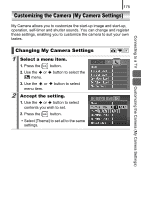Canon PowerShot SD770 IS Silver PowerShot SD770 IS / DIGITAL IXUS 85 IS Camera - Page 181
When the power is turned on, LCD monitor
 |
View all Canon PowerShot SD770 IS Silver manuals
Add to My Manuals
Save this manual to your list of manuals |
Page 181 highlights
179 When the power is turned on "Card locked!" message appears. The SD memory card's or z When recording to, erasing from or SDHC memory card's write formatting the memory card, slide the protect tab is set to "Write write protect tab upward (p. 198). protect". The Date/Time menu appears. The built-in rechargeable z Recharge the built-in battery lithium battery charge is immediately (p. 13). low. LCD monitor Troubleshooting Nothing is displayed. LCD monitor is set to off. z Press DISP. button and turn on the LCD monitor (p. 56). [Power Saving] is set to z Press any button other than the [Display Off]. power button or change the camera orientation to turn the LCD monitor back on (p. 163). The LCD monitor will shut off during shooting. If [Power Saving] is set to [Display Off], the power saving function will shut down the LCD monitor while shooting in mode. Camera screen is black at start-up. Incompatible image has z Change the start-up image in the My been selected as the start- Camera settings (p. 175) or use the up image in the My Camera supplied software program settings. ZoomBrowser EX or ImageBrowser to restore the default settings. See ZoomBrowser EX/ ImageBrowser Software User Guide (PDF).