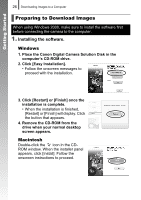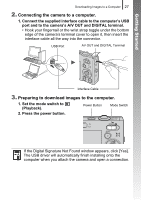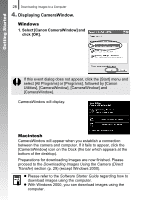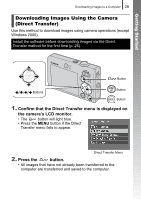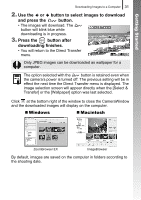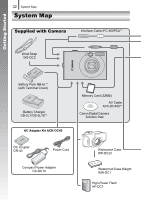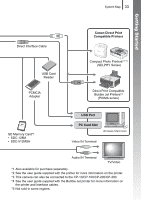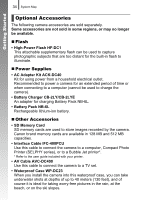Canon PowerShot SD770 IS Silver PowerShot SD770 IS / DIGITAL IXUS 85 IS Camera - Page 33
Use the, button to select images to download, and press the, button., Press the, button after,
 |
View all Canon PowerShot SD770 IS Silver manuals
Add to My Manuals
Save this manual to your list of manuals |
Page 33 highlights
Getting Started Downloading Images to a Computer 31 2. Use the or button to select images to download and press the button. • The images will download. The button will blink blue while downloading is in progress. 3. Press the button after downloading finishes. • You will return to the Direct Transfer menu. Only JPEG images can be downloaded as wallpaper for a computer. The option selected with the button is retained even when the camera's power is turned off. The previous setting will be in effect the next time the Direct Transfer menu is displayed. The image selection screen will appear directly when the [Select & Transfer] or the [Wallpaper] option was last selected. Click at the bottom right of the window to close the CameraWindow and the downloaded images will display on the computer. „ Windows „ Macintosh ZoomBrowser EX ImageBrowser By default, images are saved on the computer in folders according to the shooting date.