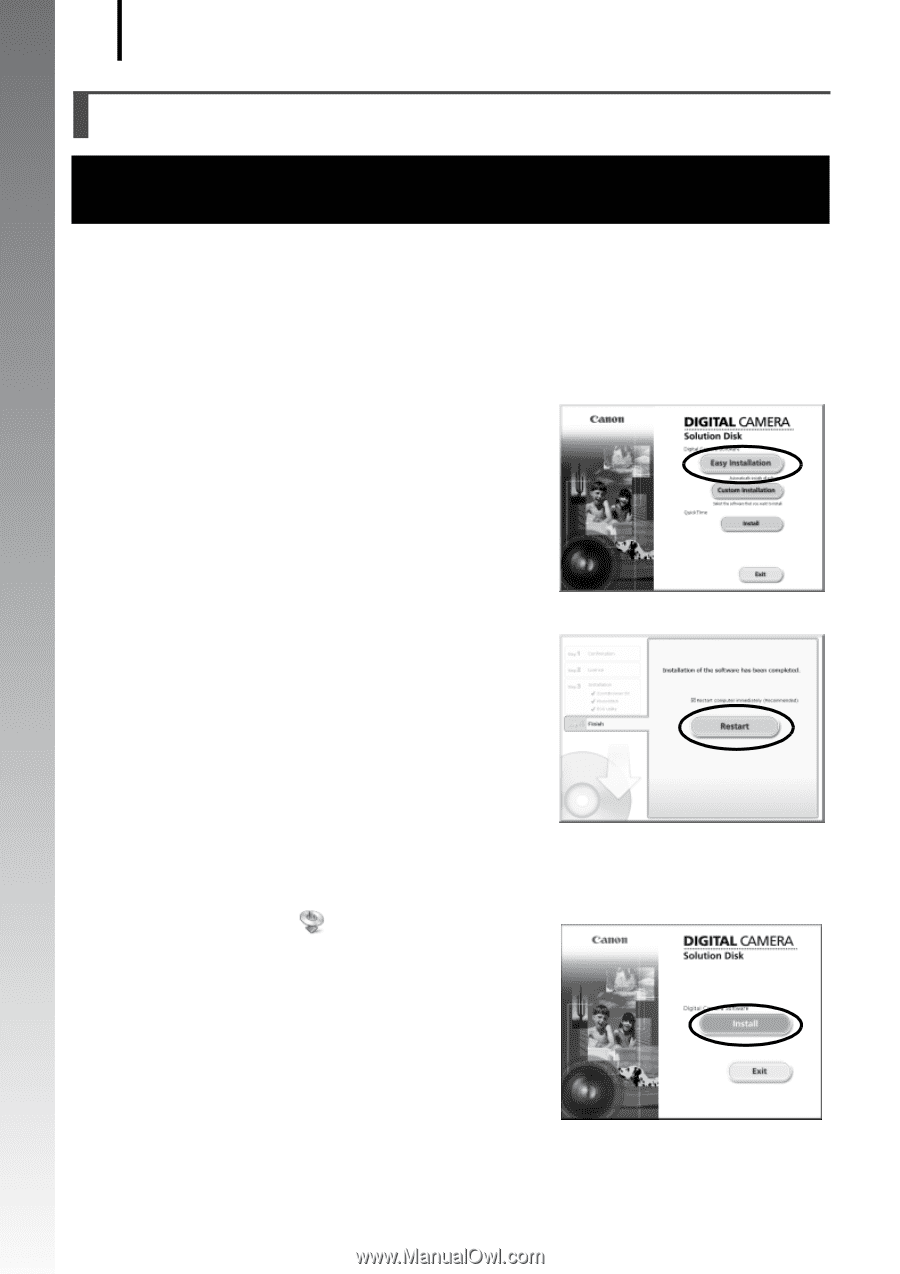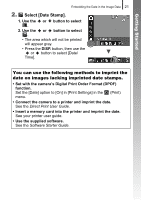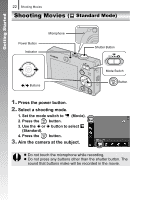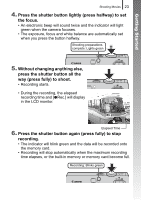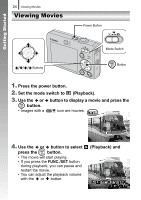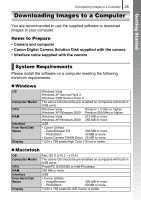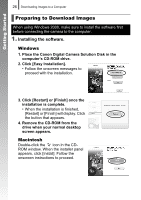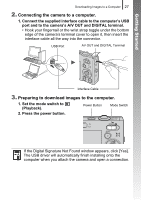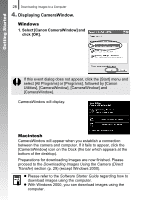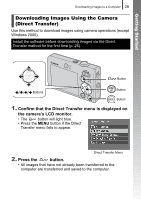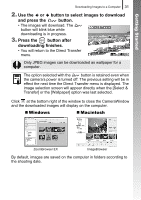Canon PowerShot SD770 IS Silver PowerShot SD770 IS / DIGITAL IXUS 85 IS Camera - Page 28
Preparing to Download Images
 |
View all Canon PowerShot SD770 IS Silver manuals
Add to My Manuals
Save this manual to your list of manuals |
Page 28 highlights
Getting Started 26 Downloading Images to a Computer Preparing to Download Images When using Windows 2000, make sure to install the software first before connecting the camera to the computer. 1. Installing the software. Windows 1. Place the Canon Digital Camera Solution Disk in the computer's CD-ROM drive. 2. Click [Easy Installation]. • Follow the onscreen messages to proceed with the installation. 3. Click [Restart] or [Finish] once the installation is complete. • When the installation is finished, [Restart] or [Finish] will display. Click the button that appears. 4. Remove the CD-ROM from the drive when your normal desktop screen appears. Macintosh Double-click the icon in the CDROM window. When the installer panel appears, click [Install]. Follow the onscreen instructions to proceed.