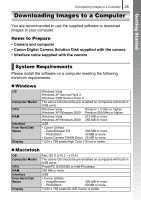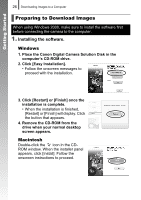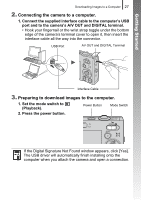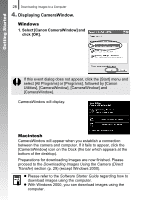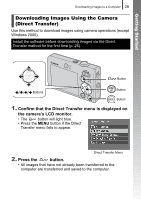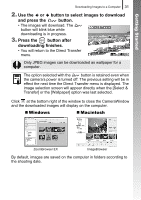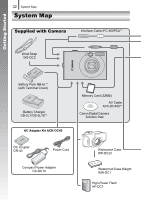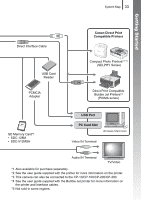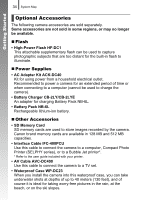Canon PowerShot SD770 IS Silver PowerShot SD770 IS / DIGITAL IXUS 85 IS Camera - Page 32
All Images/New Images/DPOF Trans. Images, Select & Transfer/Wallpaper
 |
View all Canon PowerShot SD770 IS Silver manuals
Add to My Manuals
Save this manual to your list of manuals |
Page 32 highlights
30 Downloading Images to a Computer Getting Started You can also use the following options in the Direct Transfer menu to set the method for downloading images. All Images Transfers and saves all images to the computer. New Images Transfers and saves to the computer only the images that have not been previously transferred. DPOF Trans. Transfers and saves to the computer only the Images images with DPOF Transfer Order settings. Select & Transfer Transfers and saves single images to the computer as you view and select them. Wallpaper Transfers and saves single images to the computer as you view and select them. The transferred images display as the background on the computer desktop. All Images/New Images/DPOF Trans. Images 1. Use the or button to select , or and press the button. • The images will download. The button will blink blue while downloading is in progress. • The display will return to the Direct Transfer menu when the download is complete. • To cancel the download, press the FUNC./SET button. Select & Transfer/Wallpaper 1. Use the or button to select or and press the (or ) button.