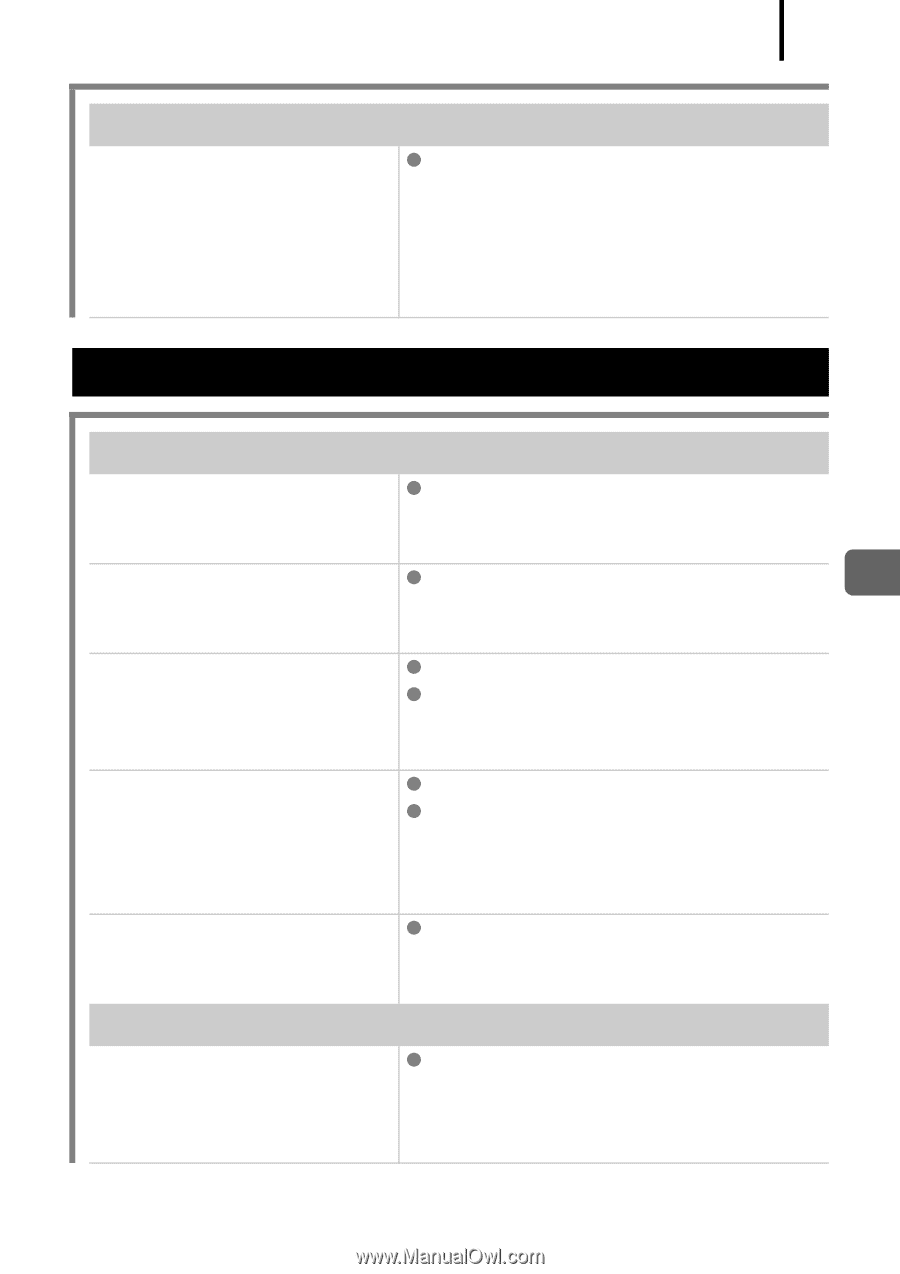Canon PowerShot SD770 IS Silver PowerShot SD770 IS / DIGITAL IXUS 85 IS Camera - Page 183
Shooting
 |
View all Canon PowerShot SD770 IS Silver manuals
Add to My Manuals
Save this manual to your list of manuals |
Page 183 highlights
181 Noise displays./Subject's movements are irregular. Camera automatically z There is no effect on the recorded lightened the image image. displayed on the LCD monitor to make it easier to see when shooting in a dark area (p. 57). Shooting Troubleshooting Camera will not record. Camera is in Playback z Switch to Shooting mode (p. 41). mode or connected to a PC/ printer. Flash is charging. z When the flash is charged, the indicator will light orange. Shooting is now possible (p. 42). Memory card is full. z Insert a new memory card (p. 9). z If required, download the images to a computer and erase them from the memory card to make space. Memory card is not formatted correctly. z Format the memory card (p. 166). z If reformatting does not work, the memory card logic circuits may be damaged. Consult the nearest Canon Customer Support Help Desk. SD memory card or SDHC z Slide the write protect tab upward memory card is write (p. 198). protected. Image Seen in Viewfinder vs. Recorded Image Usually the recorded image z Confirm the actual image size with contains more of the scene the LCD monitor. Use the LCD than is seen in the monitor when taking close-up shots viewfinder. (p. 56).