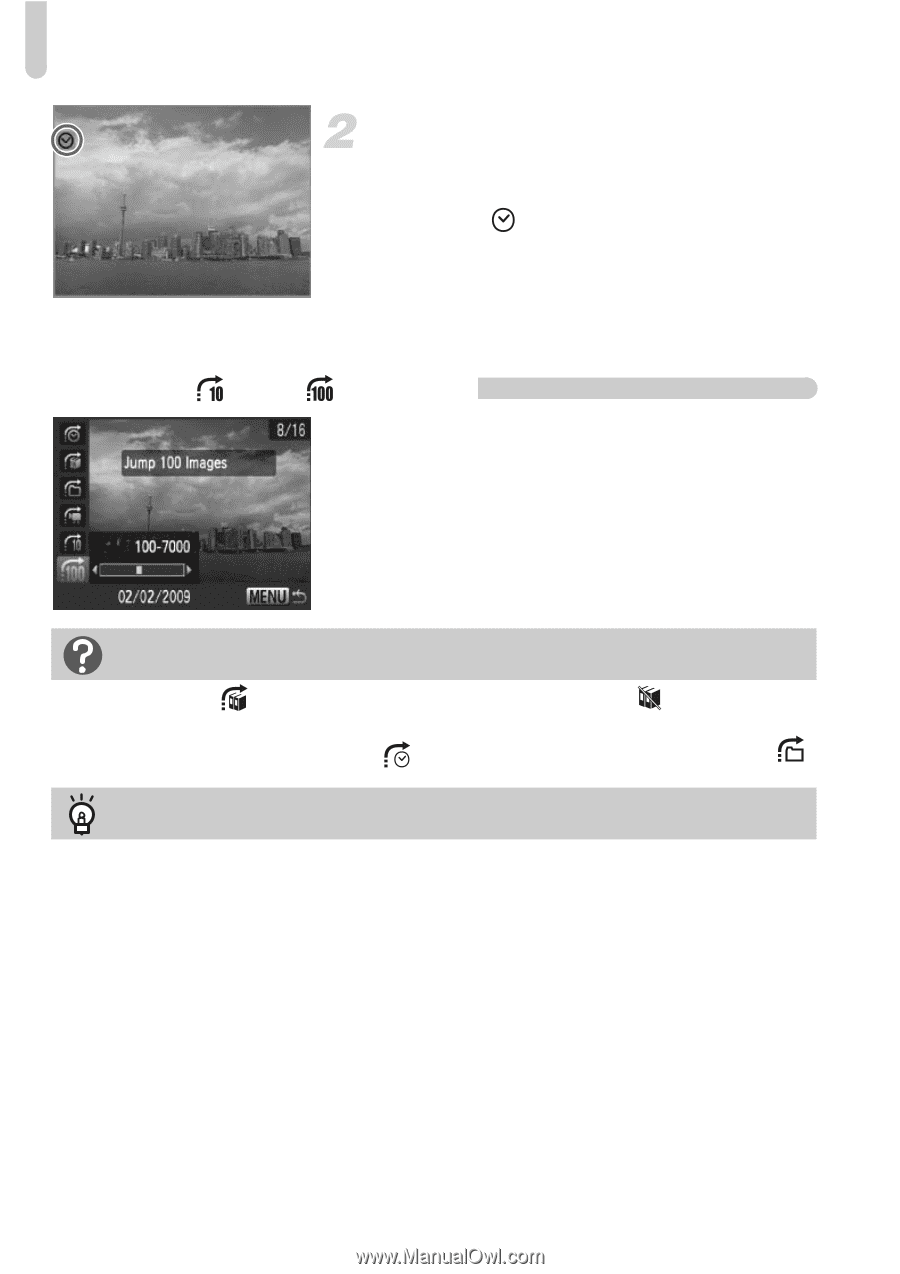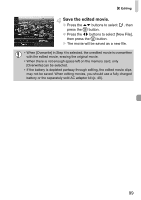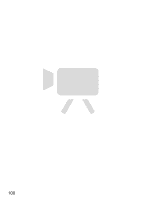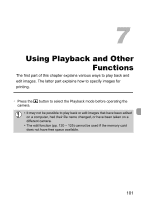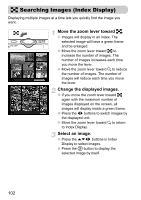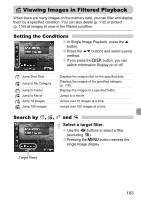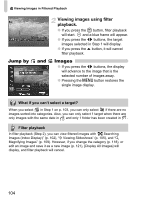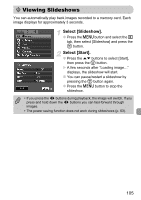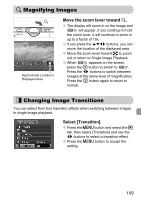Canon PowerShot SD780 IS PowerShot SD780 IS / DIGITAL IXUS 100 IS Camera User - Page 104
Jump by, Images
 |
View all Canon PowerShot SD780 IS manuals
Add to My Manuals
Save this manual to your list of manuals |
Page 104 highlights
d Viewing Images in Filtered Playback Jump by and Viewing images using filter playback. ● If you press the m button, filter playback will start. and a blue frame will appear. ● If you press the qr buttons, the target images selected in Step 1 will display. ● If you press the o button, it will cancel filter playback. Images ● If you press the qr buttons, the display will advance to the image that is the selected number of images away. ● Pressing the n button restores the single image display. What if you can't select a target? When you select in Step 1 on p. 103, you can only select if there are no images sorted into categories. Also, you can only select 1 target when there are only images with the same date in and only 1 folder has been created in . Filter playback In filter playback (Step 2), you can view filtered images with "g Searching Images (Index Display)" (p. 102), ". Viewing Slideshows" (p. 105), and "k Magnifying Images" (p. 109). However, if you change the category (p. 118), or edit an image and save it as a new image (p. 121), [Display All Images] will display, and filter playback will cancel. 104