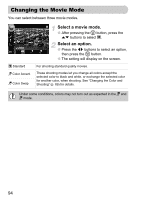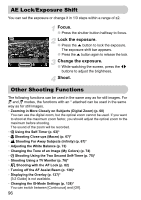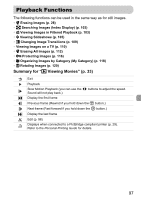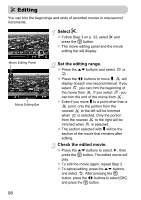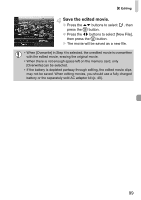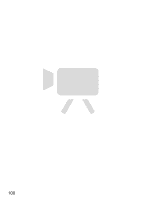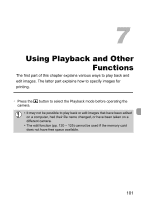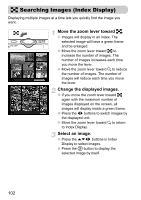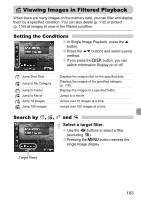Canon PowerShot SD780 IS PowerShot SD780 IS / DIGITAL IXUS 100 IS Camera User - Page 98
Editing
 |
View all Canon PowerShot SD780 IS manuals
Add to My Manuals
Save this manual to your list of manuals |
Page 98 highlights
* Editing You can trim the beginnings and ends of recorded movies in one-second increments. Select *. ● Follow Step 3 on p. 33, select * and press the m button. The movie editing panel and the movie editing bar will display. Movie Editing Panel Movie Editing Bar 98 Set the editing range. ● Press the op buttons and select or . ● Press the qr buttons to move . will display at each one-second interval. If you select , you can trim the beginning of the movie from . If you select , you can trim the end of the movie from . Even if you move to a point other than a point, only the portion from the nearest to the left will be trimmed when is selected. Only the portion from the nearest to the right will be trimmed when is selected. ● The section selected with will be the section of the movie that remains after editing. Check the edited movie. ● Press the op buttons to select , then press the m button. The edited movie will play. ● To edit the movie again, repeat Step 2. ● To cancel editing, press the op buttons, and select . After pressing the m button, press the qr buttons to select [OK], and press the m button.