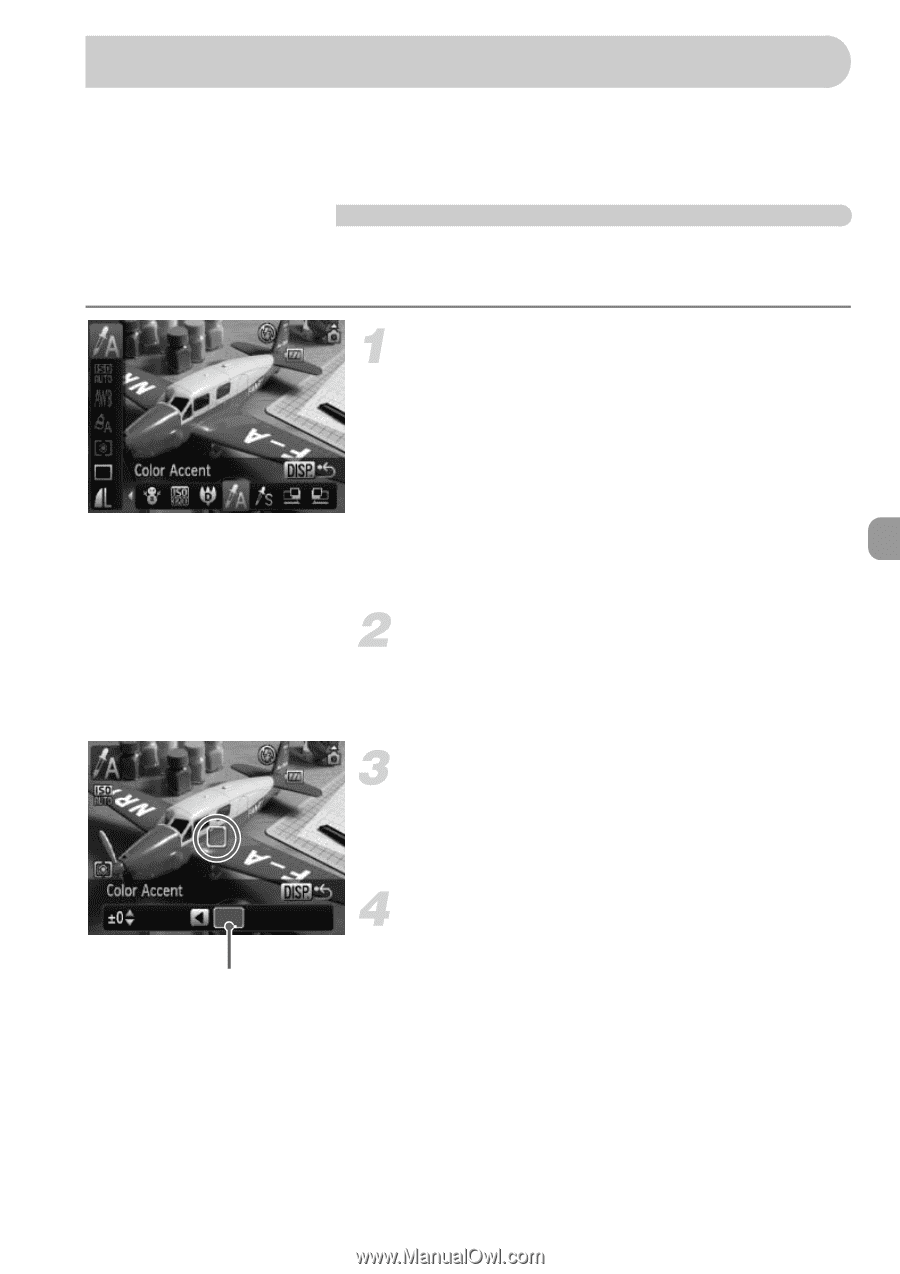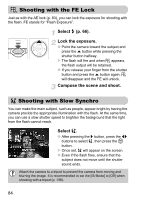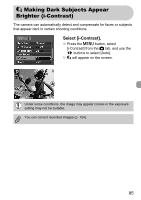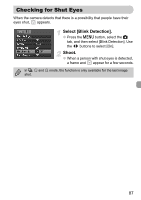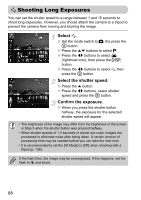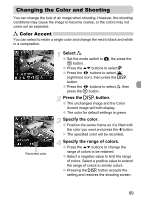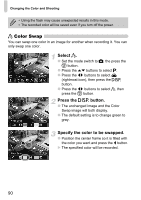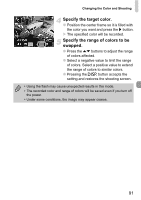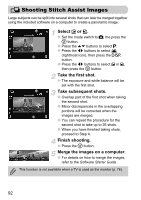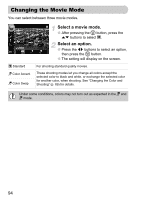Canon PowerShot SD780 IS PowerShot SD780 IS / DIGITAL IXUS 100 IS Camera User - Page 89
Changing the Color and Shooting
 |
View all Canon PowerShot SD780 IS manuals
Add to My Manuals
Save this manual to your list of manuals |
Page 89 highlights
Changing the Color and Shooting You can change the look of an image when shooting. However, the shooting conditions may cause the image to become coarse, or the colors may not come out as expected. T Color Accent You can select to retain a single color and change the rest to black and white in a composition. Recorded color Select T. ● Set the mode switch to 4, the press the m button. ● Press the op buttons to select G. ● Press the qr buttons to select U (rightmost icon), then press the l button. ● Press the qr buttons to select T, then press the m button. Press the l button. ● The unchanged image and the Color Accent image will both display. ● The color for default settings is green. Specify the color. ● Position the center frame so it is filled with the color you want and press the q button. The specified color will be recorded. Specify the range of colors. ● Press the op buttons to change the range of colors to be retained. ● Select a negative value to limit the range of colors. Select a positive value to extend the range of colors to similar colors. ● Pressing the l button accepts the setting and restores the shooting screen. 89