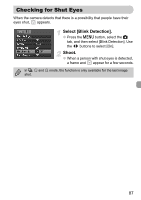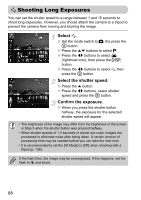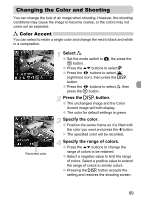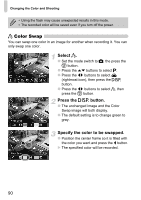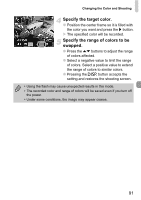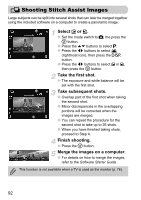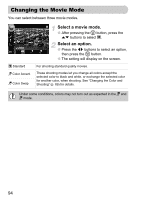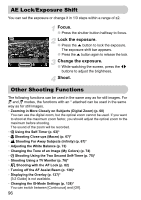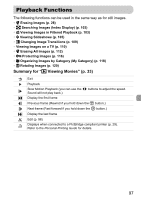Canon PowerShot SD780 IS PowerShot SD780 IS / DIGITAL IXUS 100 IS Camera User - Page 92
Shooting Stitch Assist Images
 |
View all Canon PowerShot SD780 IS manuals
Add to My Manuals
Save this manual to your list of manuals |
Page 92 highlights
L Shooting Stitch Assist Images Large subjects can be split into several shots that can later be merged together using the included software on a computer to create a panoramic image. Select x or v. ● Set the mode switch to 4, the press the m button. ● Press the op buttons to select G. ● Press the qr buttons to select U (rightmost icon), then press the l button. ● Press the qr buttons to select x or v, then press the m button. Take the first shot. The exposure and white balance will be set with the first shot. Take subsequent shots. ● Overlap part of the first shot when taking the second shot. ● Minor discrepancies in the overlapping portions will be corrected when the images are merged. ● You can repeat the procedure for the second shot to take up to 26 shots. ● When you have finished taking shots, proceed to Step 4. Finish shooting. ● Press the m button. Merge the images on a computer. ● For details on how to merge the images, refer to the Software Starter Guide. This function is not available when a TV is used as the monitor (p. 76). 92