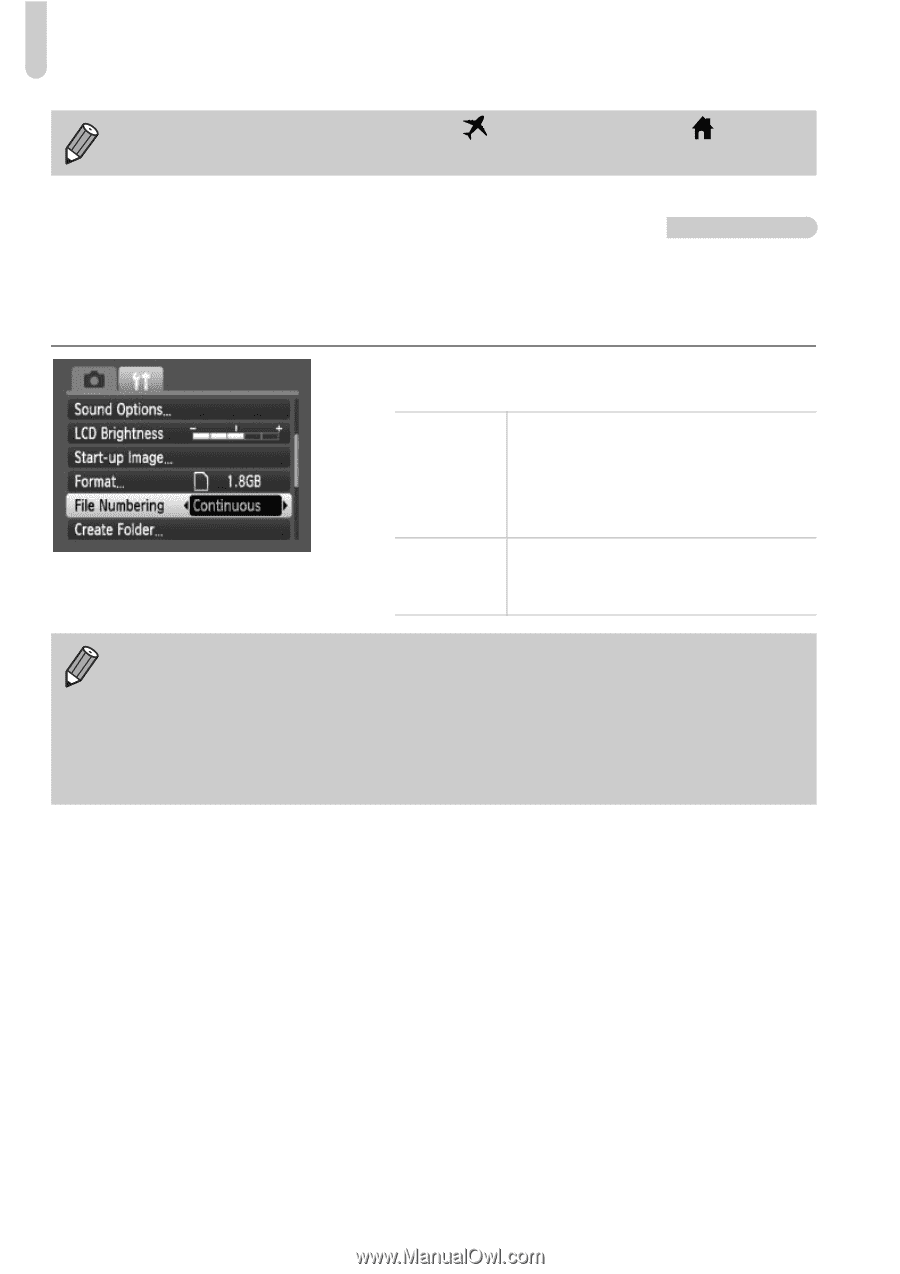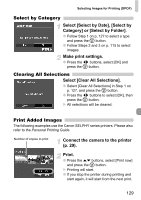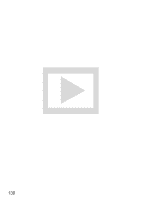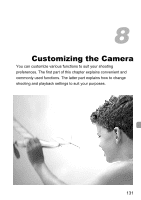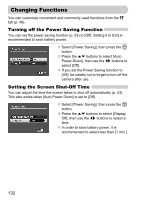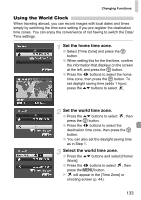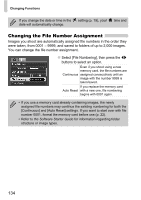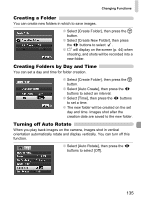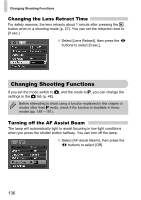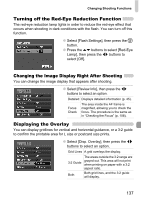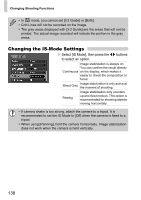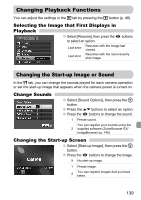Canon PowerShot SD780 IS PowerShot SD780 IS / DIGITAL IXUS 100 IS Camera User - Page 134
Changing the File Number Assignment
 |
View all Canon PowerShot SD780 IS manuals
Add to My Manuals
Save this manual to your list of manuals |
Page 134 highlights
Changing Functions If you change the date or time in the date will automatically change. setting (p. 19), your time and Changing the File Number Assignment Images you shoot are automatically assigned file numbers in the order they were taken, from 0001 - 9999, and saved to folders of up to 2,000 images. You can change the file number assignment. ● Select [File Numbering], then press the qr buttons to select an option. Even if you shoot using a new memory card, the file numbers are Continuous assigned consecutively until an image with the number 9999 is taken/saved. If you replace the memory card Auto Reset with a new one, file numbering begins with 0001 again. • If you use a memory card already containing images, the newly assigned file numbers may continue the existing numbering for both the [Continuous] and [Auto Reset] settings. If you want to start over with file number 0001, format the memory card before use (p. 22). • Refer to the Software Starter Guide for information regarding folder structure or image types. 134