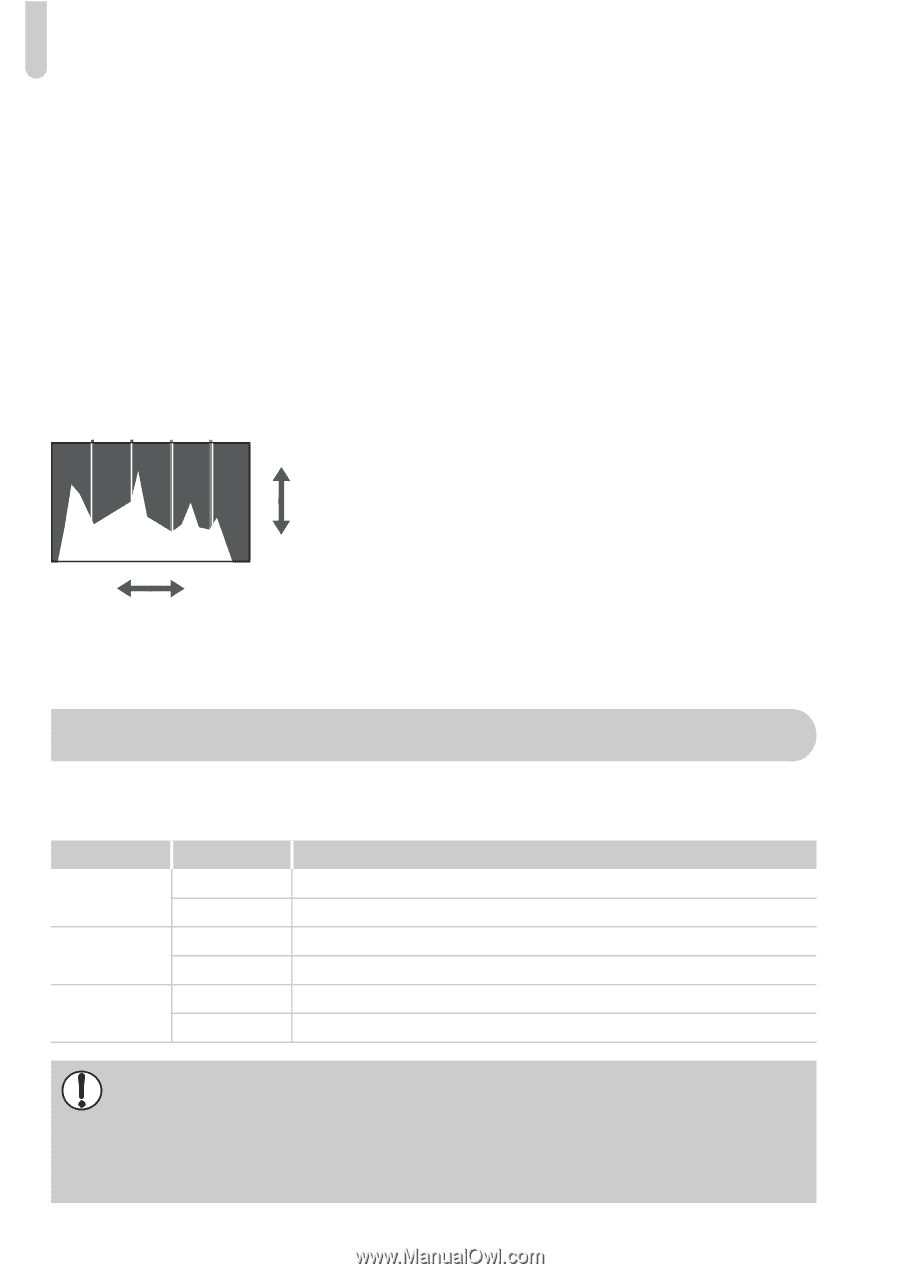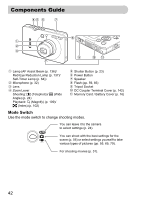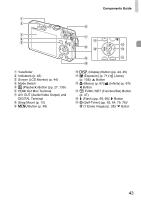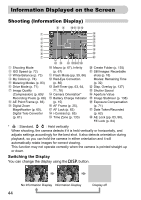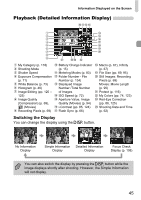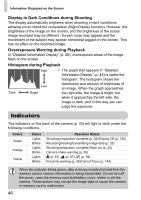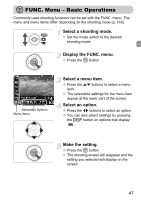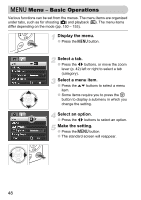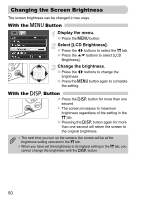Canon PowerShot SD780 IS PowerShot SD780 IS / DIGITAL IXUS 100 IS Camera User - Page 46
Indicators
 |
View all Canon PowerShot SD780 IS manuals
Add to My Manuals
Save this manual to your list of manuals |
Page 46 highlights
Information Displayed on the Screen Display in Dark Conditions during Shooting The display automatically brightens when shooting in dark conditions, allowing you to check the composition (Night Display function). However, the brightness of the image on the screen, and the brightness of the actual image recorded may be different. Screen noise may appear and the movement of the subject may appear somewhat jagged on the screen. This has no effect on the recorded image. Overexposure Warning during Playback In "Detailed Information Display" (p. 45), overexposed areas of the image flash on the screen. Histogram during Playback High ● The graph that appears in "Detailed Information Display" (p. 45) is called the histogram. The histogram shows the distribution and amount of brightness of Low an image. When the graph approaches Dark Bright the right side, the image is bright, but when it approaches the left side, the image is dark, and in this way you can judge the exposure. Indicators The indicators on the back of the camera (p. 43) will light or blink under the following conditions. Colors Green Orange Yellow Status Lights Blinks Lights Blinks Lights Blinks Operation Status Shooting preparation complete (p. 25)/Display Off (p. 132) Recording/reading/transmitting image data (p. 25) Shooting preparation complete (flash on) (p. 25) Camera shake warning (p. 59) e (p. 67), u (p. 67), % (p. 82) Proximity warning (p. 26)/Cannot focus (p. 144) When the indicator blinks green, data is being recorded to/read from the memory card or various information is being transmitted. Do not turn off the power, open the memory card slot/battery cover, shake or jolt the camera. These actions may corrupt the image data or cause the camera or memory card to malfunction. 46