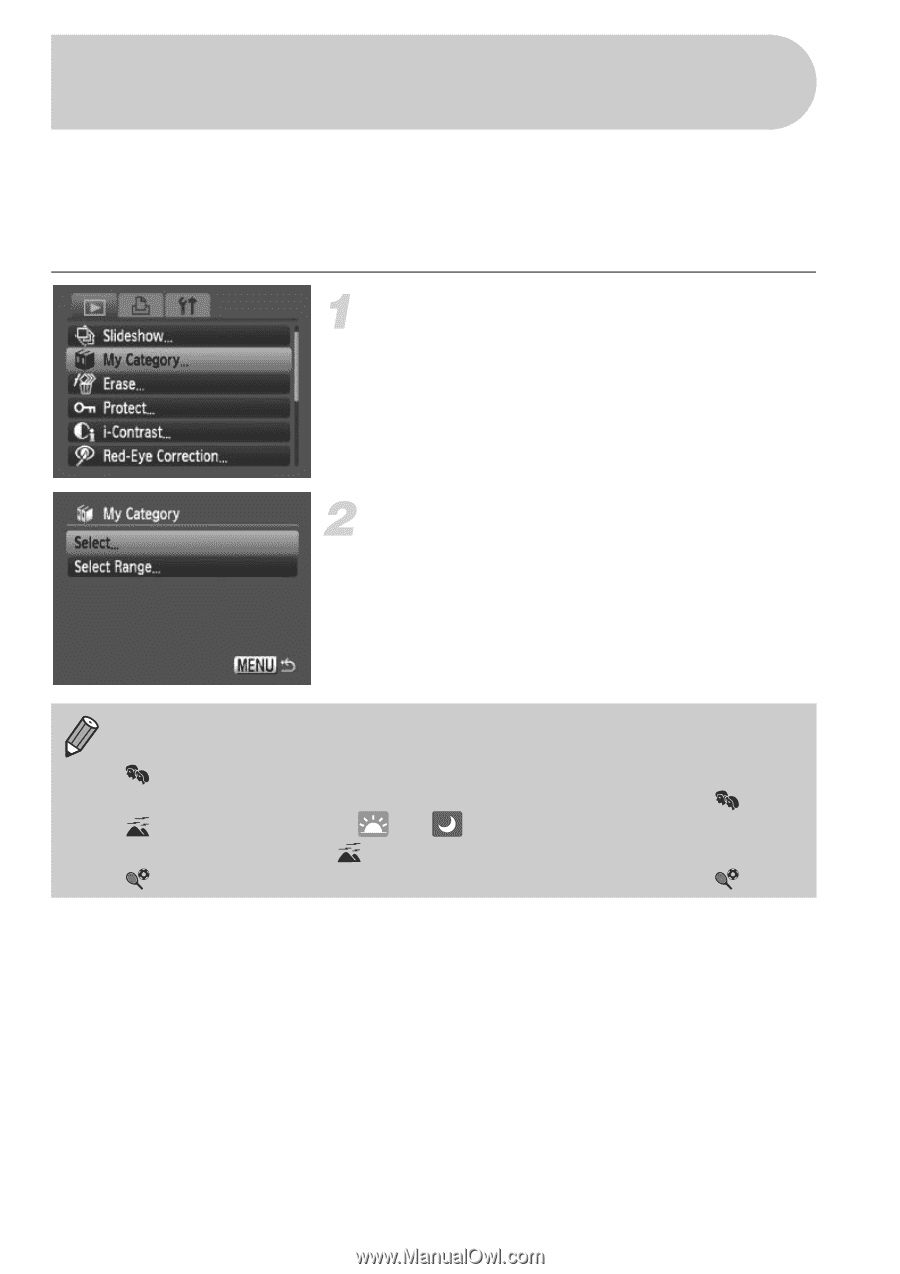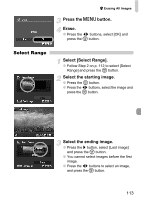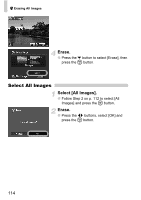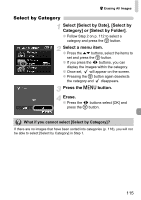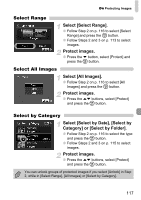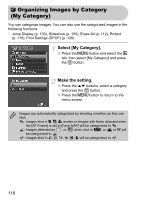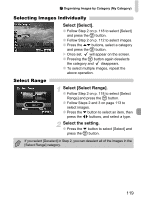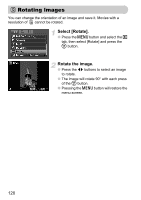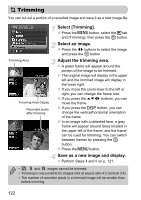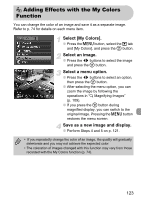Canon PowerShot SD780 IS PowerShot SD780 IS / DIGITAL IXUS 100 IS Camera User - Page 118
Organizing Images by Category, My Category
 |
View all Canon PowerShot SD780 IS manuals
Add to My Manuals
Save this manual to your list of manuals |
Page 118 highlights
; Organizing Images by Category (My Category) You can categorize images. You can also use the categorized images in the following functions. • Jump Display (p. 103), Slideshow (p. 105), Erase All (p. 112), Protect (p. 116), Print Settings (DPOF) (p. 126) Select [My Category]. ● Press the n button and select the 1 tab, then select [My Category] and press the m button. Make the setting. ● Press the op buttons, select a category and press the m button. ● Press the n button to return to the menu screen. Images are automatically categorized by shooting condition as they are shot. : Images shot in I, F, C modes or images with faces detected when the [AF Frame] is set to [Face AiAF] will be categorized to . : Images detected as , or when shot in A, or U or O will be categorized to . : Images shot in H, t, w, S, y, P will be categorized to . 118