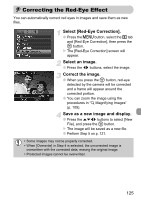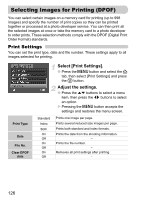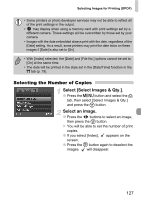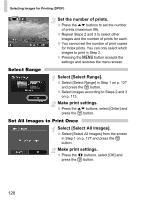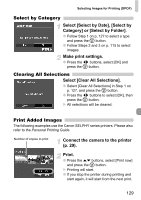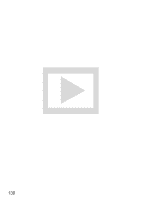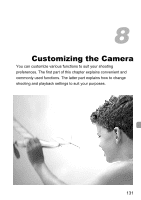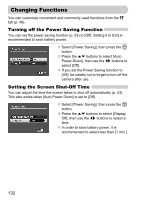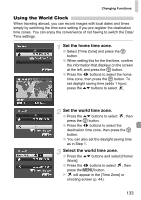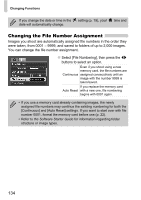Canon PowerShot SD780 IS PowerShot SD780 IS / DIGITAL IXUS 100 IS Camera User - Page 129
Select [Select by Date], [Select
 |
View all Canon PowerShot SD780 IS manuals
Add to My Manuals
Save this manual to your list of manuals |
Page 129 highlights
Selecting Images for Printing (DPOF) Select by Category Select [Select by Date], [Select by Category] or [Select by Folder]. ● Follow Step 1 on p. 127 to select a type and press the m button. ● Follow Steps 2 and 3 on p. 115 to select images. Make print settings. ● Press the qr buttons, select [OK] and press the m button. Clearing All Selections Select [Clear All Selections]. ● Select [Clear All Selections] in Step 1 on p. 127, and press the m button. ● Press the qr buttons to select [OK], then press the m button. All selections will be cleared. Print Added Images The following examples use the Canon SELPHY series printers. Please also refer to the Personal Printing Guide. Number of copies to print Connect the camera to the printer (p. 29). Print. ● Press the op buttons, select [Print now] and press the m button. Printing will start. ● If you stop the printer during printing and start again, it will start from the next print. 129