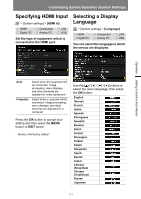Canon REALiS WX450ST Pro AV User Manual - Page 110
Selecting a Logo at Startup, Specifying Auto Power-Off
 |
View all Canon REALiS WX450ST Pro AV manuals
Add to My Manuals
Save this manual to your list of manuals |
Page 110 highlights
Customizing System Operation (System Settings) Selecting a Logo at Startup > [System settings] > [User screen settings] > [Projector on] HDMI Digital PC Component Analog PC LAN USB You can display a specified logo on the screen from the moment the projector is turned on to the moment it is ready for projection. Specifying Auto Power-Off > [System settings] > [Auto poweroff] HDMI Digital PC Component Analog PC LAN USB You can turn off the lamp or projector automatically in order to save power when the projector is not in use. Skip Canon logo User logo Projects an input signal immediately after turning on the projector. Displays the Canon logo that was registered in advance at the factory. The user logo is projected. Press the OK button to accept your setting and then press the MENU button or EXIT button. 5 min.- 60 min. Disabled If the selected time elapses without any input signal, the projector displays the countdown of the time until the projector will be turned off. Disable auto power-off. • [Canon logo] is the factory default. • Only images with an aspect of 16:10 can be registered as user logos. Press the OK button to accept your setting and then press the MENU button or EXIT button. • [15 min.] is the factory default. • You cannot enable the [Direct power on] function (see the next item), if you select [Disabled]. 110