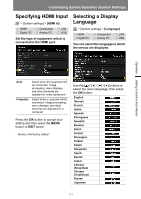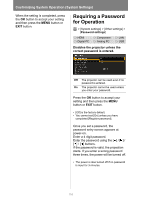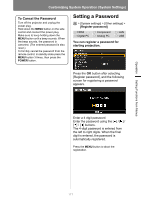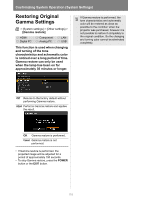Canon REALiS WX450ST Pro AV User Manual - Page 113
Assigning a Channel for Remote Control, Selecting the Projector Channel, To Unlock Key Lock Function
 |
View all Canon REALiS WX450ST Pro AV manuals
Add to My Manuals
Save this manual to your list of manuals |
Page 113 highlights
Customizing System Operation (System Settings) To Unlock Key Lock Function Turn off the projector and unplug the power plug. Hold down the OK button on the main unit and plug in the power cord, as you continue to hold down the OK button. In a moment, a beep will sound, and the controls will be unlocked. Assigning a Channel for Remote Control > [System settings] > [Remote control channel] HDMI Digital PC Component Analog PC LAN USB When using multiple projectors at the same time (maximum 4), you can assign a different channel to each remote control so that each operates independently. Selecting the Projector Channel Operation Setting Functions from Menus Ch1 Select the remote control Ch2 channel to use with this Ch3 projector. Ch4 Independent Remote controls set to any channel can be used. Press the OK button to accept your setting and then press the MENU button or EXIT button. • The factory default is [Independent] for both projector and remote control. • After changing the channel on the menu, be sure to change the channel of the remote control too. • If a cable is connected, it is not necessary to perform remote control channel setting. 113