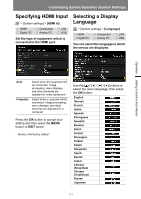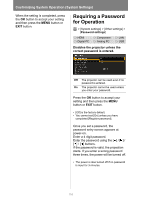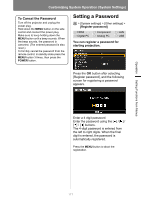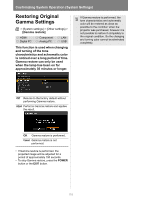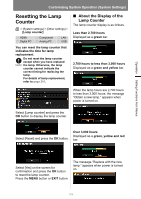Canon REALiS WX450ST Pro AV User Manual - Page 114
Reducing Motion Blur, Selecting a Channel on the, Remote control
 |
View all Canon REALiS WX450ST Pro AV manuals
Add to My Manuals
Save this manual to your list of manuals |
Page 114 highlights
Customizing System Operation (System Settings) Selecting a Channel on the Remote control You can change the channel on the remote control as follows. Ch1 Press and hold the OK button and [ ] button at the same time for 3 seconds. Ch2 Press and hold the OK button and [ ] button at the same time for 3 seconds. Ch3 Press and hold the OK button and [ ] button at the same time for 3 seconds. Ch4 Press and hold the OK button and [ ] button at the same time for 3 seconds. Independent Press and hold the OK button and button at the same time for 3 seconds. Reducing Motion Blur > [System settings] > [Motion blur reduction] HDMI Digital PC Component Analog PC LAN USB Motion blur is blurring that occurs during video playback. Motion blur reduction can make this blurring less noticeable. This function is available in [Presentation] or [Dynamic] image modes (P97). Off Motion blur reduction is not performed. On Motion blur reduction is performed. Press the OK button to accept your setting and then press the MENU button or EXIT button. • [Off] is the factory default. • If motion blur reduction generates distracting image noise, select [Off]. • Effects of motion blur reduction cannot be checked during menu display. • Especially effective for motion of computer graphics and similar high-resolution images. 114