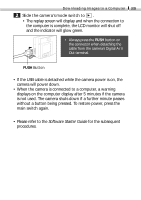Canon S110 PowerShot S110 Camera User Guide - Page 90
Connecting to a USB Port
 |
UPC - 013803004564
View all Canon S110 manuals
Add to My Manuals
Save this manual to your list of manuals |
Page 90 highlights
88 Downloading Images to a Computer • Operating the camera simultaneously with other USB devices, excluding USB mice and keyboards, may not work correctly. If this occurs, disconnect the other devices and then reconnect the camera. • Do not have more than two cameras connected to a computer with the USB interface at any time. The cameras may not operate correctly. • Do not put the computer into standby (sleep) mode when a camera is connected via a USB port. If the computer should go into standby mode while a camera is connected to a USB port, leave the camera connected (never disconnect it) and try to take the computer out of standby mode. Some computers may not recover properly from the standby mode if the cable is disconnected. Please refer to the computer's manual for information regarding the standby mode. Connecting to a USB Port Connect the supplied USB interface cable to the computer's USB port and the camera's Digital A / V Out terminal. USB Port DIGITAL A / V Out Terminal USB Cable USB Cable A Slip a fingernail under the upper edge of the terminal cover to open it. B Insert the cable so that the symbols on the cable and camera align. • You do not need to turn the camera or computer power off to connect or disconnect USB interface cables. • Please refer to your computer's manual for information regarding the location of the USB ports.