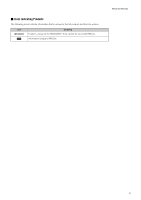10
Open Multiple Layouts Using Tabs
.....................................................................................
75
Organize Layouts
................................................................................................................
75
Chapter 5
Setting a Recording Schedule
Flow of Recording
S
chedule
S
ettings
.......................................................................
78
Record on a Regular Basis (Repeating Weekly
S
chedules)
.....................................
79
Display the [Recording Schedules] window
.......................................................................
79
Select a Camera
.................................................................................................................
79
Set a Weekly Schedule
.......................................................................................................
80
Specify the Recording Period and Day of the Week
..........................................................
80
Specify the Recording Mode
..............................................................................................
81
Specify Advanced Settings
.................................................................................................
81
Save the Recording Schedule
............................................................................................
81
Configure the Recording Mode
..........................................................................................
82
Configure the Advanced Recording Settings
.....................................................................
88
Record at
S
pecific Times (
S
pecial Day
S
chedule
S
ettings)
......................................
94
Display the [Special Day Schedules] Tab
..........................................................................
94
Create a Special Day Schedule
..........................................................................................
94
Specify the Day for the Special Day Schedule
...................................................................
95
Select a Camera
.................................................................................................................
95
Specify the Recording Settings
..........................................................................................
95
Edit a Recording
S
chedule
........................................................................................
96
Editing a Recording Schedule
............................................................................................
96
Delete a Recording Schedule
.............................................................................................
96
Import from a Weekly Schedule
..........................................................................................
96
Chapter 6
Day-to-Day Operations
Flow of Operations
....................................................................................................
98
Viewer Features
........................................................................................................
99
View Recorded Video
..............................................................................................
100
Record Now
......................................................................................................................
100
Save a Snapshot of the Displayed Video
..........................................................................
100
Search for a Recording
.....................................................................................................
101
Play a Recording
...............................................................................................................
102
Zoom the Viewing Area In and Out
...................................................................................
103
Zoom a Region of the Video (Viewer PTZ)
........................................................................
103
Save Part of a Recording
..................................................................................................
104
Operate the Camera
................................................................................................
105
Get Control of a Camera
...................................................................................................
105
Use the Pan/Tilt/Zoom Feature
..........................................................................................
106
Change the Camera Angle to a Preset Position
...............................................................
106
Change the Camera Angle Using a Panorama Image
.....................................................
107
Play Back Audio
................................................................................................................
107
Compensate for Dark Regions in the Video
......................................................................
108
Check Events
..........................................................................................................
109
View a Live Event
..............................................................................................................
109
Search for Events
..............................................................................................................
110