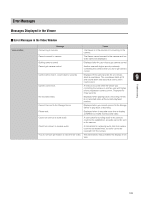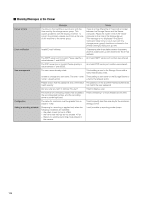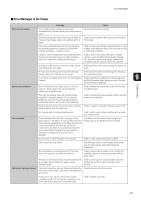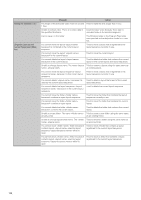Canon VB-M42 Network Video Recording Software RM Series Administrator s Manual - Page 123
If the Storage Server is running on Windows Vista, switch to Windows Server 2008.
 |
View all Canon VB-M42 manuals
Add to My Manuals
Save this manual to your list of manuals |
Page 123 highlights
Solutions When Viewer Problems Occur Problem Solution Some cameras do not record. • Is the power and the network connection for the cameras working? • Do the cameras reply to a ping? • Can you view live video on the camera's Viewer on the Storage Server computer? • Is "Do not Record" specified for a special day schedule? • Is sensor recording or motion detection recording set? I cannot connect to the Storage Server from the Viewer. • Are the login user name and password correct? • Is the network connection between the server and the Viewer working? • Is the IP address of the destination server correct? • Does the server reply to a ping from the Viewer computer? • Is TCP port 80 being used by another application? I cannot view live video. • If "Could not connect to camera" is displayed in the video window, check the camera's power supply and network connection. • If a message is displayed in the timeline of the Viewer indicating that an error occurred when connecting to the camera, check the camera's power supply and network connection. • If the screen goes blank when the layout is switched, but a video is displayed after a few seconds, the number of cameras or the live frame rate setting exceeds the performance capabilities of your computer. Reduce the number of cameras, or decrease the frame rate. • In the H.264 or MPEG-4 video format, this may happen because there is not enough memory. Reduce the number of open video windows or change the video format to JPEG. 9 The Storage Server slows down or it takes longer • Make sure that less than 10 cameras are registered on each Storage Server. to perform various configuration changes, such • If the Storage Server is running Windows Vista, use Windows Server 2008 instead. as registering cameras or recording schedules from the Viewer (for Windows Vista). Troubleshooting Live video is no longer displayed from any camera (for Windows Vista). • Make sure that less than 10 cameras are connected to one Viewer. • If you are using the layout sequence feature, set the interval to 20 seconds or longer. • If the Storage Server is running on Windows Vista, switch to Windows Server 2008. When the layout sequence feature is used, the video windows suddenly go blank and the video from the cameras can no longer be displayed. When you use the layout sequence feature to switch quickly to a layout where there are a large number of video windows, the communication resources of the system may become insufficient. Reduce the number of cameras in a layout, or make the display interval for the layout sequence longer. The Viewer slows down. • The performance of the Viewer depends largely on the specification of your CPU and graphics card. When the Viewer seems to slow down, try to reduce the number of cameras in the Viewer or decrease the frame rate. • If the video size or quality setting for the cameras is high, the large amount of video data may cause processing to take longer. Try adjusting the video quality and video size settings on the camera. 123