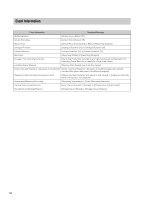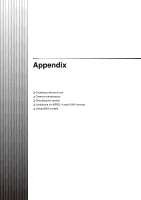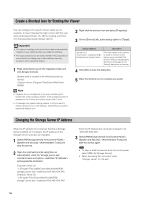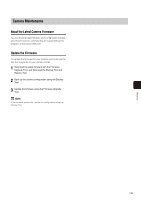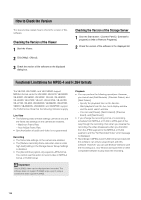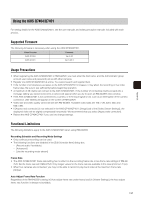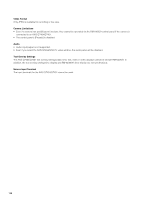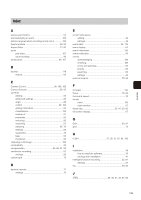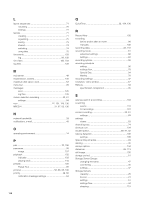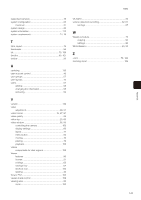Canon VB-M42 Network Video Recording Software RM Series Administrator s Manual - Page 137
Using the AXIS Q7404/Q7401, Supported Firmware, Usage Precautions, Functional Limitations
 |
View all Canon VB-M42 manuals
Add to My Manuals
Save this manual to your list of manuals |
Page 137 highlights
Appendix Using the AXIS Q7404/Q7401 For setting details for the AXIS Q7404/Q7401, see the user manuals and safety precaution manuals included with each product. Supported Firmware The following firmware is necessary when using the AXIS Q7404/Q7401. Video Encoder AXIS Q7404 Firmware Ver.5.20 AXIS Q7401 Ver.5.20.3 Usage Precautions • When registering the AXIS Q7404/Q7401 in RM-64/25/9, you must enter the host name, and the Administrator group account user name and password just as with other cameras. • Register one AXIS Q7404/Q7401 at a time. You cannot search and register them. • If the number of simultaneous accesses to the AXIS Q7404/Q7401 increases, it may affect the recording or live video frame rates. Be sure to test sufficiently before beginning operation. • A maximum of 20 clients can connect to the AXIS Q7404/Q7401. If the number of connecting clients exceeds 20, a message stating you cannot connect to a camera will appear when you try to open an RM-64/25/9 video window. • If the AXIS Q7404/Q7401 is not connected to a camera, or if the input signal is lost, such as an interruption of the camera connection, [NO VIDEO] will appear on the screen of RM-64/25/9. • Video size and video quality cannot be set with RM-64/25/9. Available video sizes are 160 x 120, 320 x 240, and 640 x 480. • If [Aspect ratio correction] is not selected in the AXIS Q7404/Q7401's [Image] tab of the [Video Stream Settings], the displayed video will be slightly compressed horizontally. We recommend that you select [Aspect ratio correction]. • Reboot the AXIS Q7404/Q7401 if you use it to change settings. Functional Limitations The following limitations apply to the AXIS Q7404/Q7401 when using RM-64/25/9. Recording Schedule and Recording Mode Settings • Only continuous recording can be used. • The following functions are disabled in the [Edit Schedule Item] dialog box. - [Record audio if available] - [Advanced] - [Use the recording-mode stream] Frame Rate • The AXIS Q7404/Q7401 frame rate setting has no effect on the recording frame rate or live frame rate settings of RM-64/ 25/9. Set the frame rate with RM-64/25/9. Only integer values for the frame rate are available in this case (minimum 1 fps). • When four cameras are connected, you may not be able to record or play back video at the maximum frame rate (30 fps). Auto Adjust Frame Rate Function Regardless of the RM-64/25/9's setting in [Auto adjust frame rate under heavy load] in [Viewer Settings], the Auto adjust frame rate function is always not available. 137