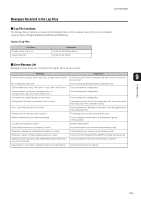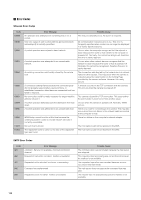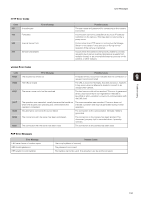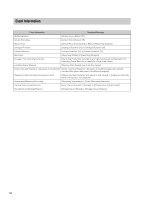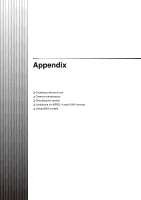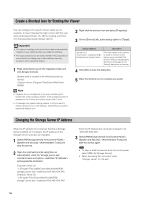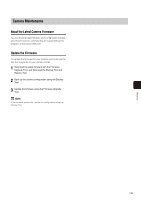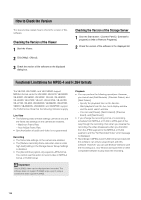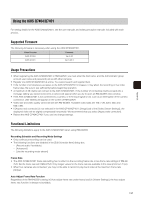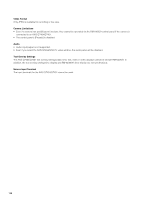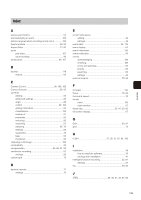Canon VB-M42 Network Video Recording Software RM Series Administrator s Manual - Page 134
Create a Shortcut Icon for Starting the Viewer, Changing the Storage Server IP Address
 |
View all Canon VB-M42 manuals
Add to My Manuals
Save this manual to your list of manuals |
Page 134 highlights
Create a Shortcut Icon for Starting the Viewer You can configure the way the Viewer starts up, for example, to have it bypass the login screen with the user name and password (pp. 45, 46) by creating a shortcut icon that specifies Viewer startup options. Important • You cannot reconfigure the shortcut icon that is automatically created on your desktop when you install this software. • The login password can be easily viewed in the properties of the shortcut icon. Make sure to take sufficient security measures when using this feature. 1 Right-click [Viewer.exe] in the installation folder and click [Create shortcut]. [Viewer.exe] is located in the following folder by default: :\Program Files\Canon\WebView\ NVR30 Note • corresponds to the drive containing the system files of the operating system. If the operating system is installed on the C drive, the system drive is the C drive. • A message may appear asking whether or not you want to create a shortcut icon on the desktop. Click [OK] if you want to create the desktop icon. 2 Right-click the shortcut icon and select [Properties]. 3 On the [Shortcut] tab, add a startup option to [Target]. Startup Options Description -group nvr:// :@< storage server group name> The information in the options is used to connect to the server group and start the Viewer, without displaying the [Connect to Storage Server Group] dialog box on startup. 4 Click [OK] to close the dialog box. 5 Move the shortcut icon to a location you prefer. Changing the Storage Server IP Address When the IP address of a computer that has a Storage Server installed on it changes, the IP address of the Storage Server must also be changed. 1 Select [RM Storage Server] from [Control Panel] > [System and Security] > [Administrative Tools] and stop the service. 2 Open the command prompt using [Run as administrator], enter the "storage_server.exe" command name and option (-resethost="IP address"), and execute the command. Example: 64-bit OS "c:\Program Files (x86)\Canon\WebView\NVR30\ storage_server.exe"-resethost=XXX.XXX.XXX.XXX Example: 32-bit OS "c:\Program Files\Canon\WebView\NVR30\ storage_server.exe"-resethost=XXX.XXX.XXX.XXX Enter the IP address the computer changed to for "XXX.XXX.XXX.XXX". 3 Select [RM Storage Server] from [Control Panel] > [System and Security] > [Administrative Tools] and start the service again. • To stop or start the service from the control panel, select [RM-Lite Storage Server]. • When executing the command, enter "storage_server_rm_lite.exe". 134