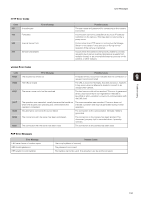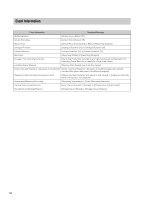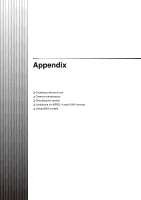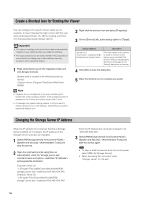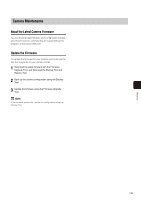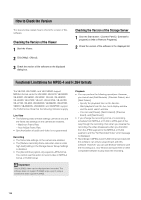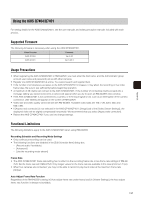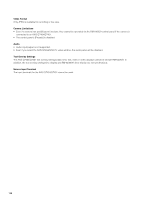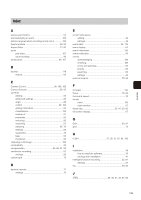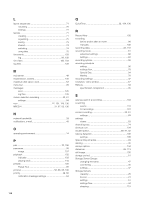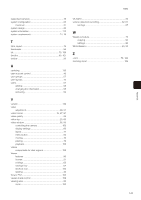Canon VB-M42 Network Video Recording Software RM Series Administrator s Manual - Page 136
How to Check the Version, Checking the Version of the Viewer
 |
View all Canon VB-M42 manuals
Add to My Manuals
Save this manual to your list of manuals |
Page 136 highlights
How to Check the Version The steps below explain how to check the version of this software. Checking the Version of the Viewer 1 Start the Viewer. 2 Click [Help] > [About]. 3 Check the version of the software on the displayed dialog box. Checking the Version of the Storage Server 1 Click the Start button > [Control Panel] > [Uninstall a program] or [Add or Remove Programs]. 2 Check the version of the software in the displayed list. Functional Limitations for MPEG-4 and H.264 formats The VB-C60, VB-C500D, and VB-C500VD support MPEG-4 format, while the VB-S30D, VB-S31D, VB-S800D, VB-S900F, VB-S805D, VB-S905F, VB-H43, VB-H630VE, VB-H630D, VB-H730F, VB-H41, VB-H610VE, VB-H610D, VB-H710F, VB-M42, VB-M620VE, VB-M620D, VB-M720F, VBM40, VB-M600VE, VB-M600D, and VB-M700F support the H.264 format. Note that the following limitations apply. Live View • The following video window settings cannot be set, and the frame rate settings on the camera are enabled. - Maximum Frame Rate - Auto Adjust Frame Rate • Synchronization of audio and video is not guaranteed. Recording • The frame rate settings on the camera are enabled. • The [Reduce recording frame rate when disk is under high load] setting in the Storage Server Group Settings is disabled. • The [Record Now] option only supports JPEG format. You cannot use this option to record video in MPEG-4 format or H.264 format. Important Only H.264(1) video can be displayed and recorded. The software does not support H.264(2) video, even if using a camera that does support H.264(2). Playback • You can perform the following operations. However, you cannot use [Fast Reverse], [Previous Frame], and [Next Frame]. - Specify the playback time on the timeline - Start playback from the live event display window and the event search window - You can use [Pause], [Fast Forward], [Previous Event], and [Next Event] • If you change the recording format of a recording schedule from MPEG-4 or H.264 to JPEG part of the way through the recording, then when you reverse the recording, the video disappears when you transition from the JPEG segment to the MPEG-4 or H.264 segment, and the "No Recorded Video" error message is displayed. • Recordings in MPEG-4 and H.264 format recorded with this software can only be played back with this software. However, you can use [Extract Video] to save the recording as a .mov file and use QuickTime or other compatible software to play back the recording. 136