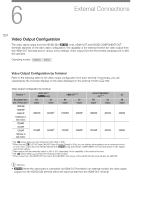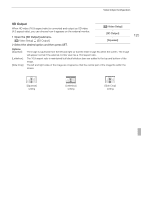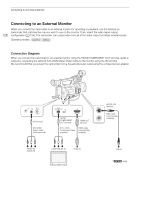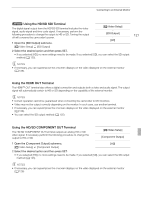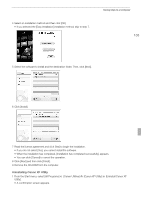Canon XF100 XF100 / XF105 Instruction Manual - Page 128
Using the AV Terminal, Superimposing Onscreen Displays to Appear on an, External Monitor
 |
View all Canon XF100 manuals
Add to My Manuals
Save this manual to your list of manuals |
Page 128 highlights
Connecting to an External Monitor 128 Using the AV Terminal When you output video from the AV terminal, the video signal is converted to an analog SD composite video signal. In addition, the AV terminal also outputs audio. You can select the SD output method (0 125). NOTES • If necessary, you can superimpose the onscreen displays on the video displayed on the external monitor (0 128). • When you play back a clip on a monitor with a 4:3 aspect ratio, the monitor will switch automatically to widescreen mode if it is compatible with the Video ID-1 system. Superimposing Onscreen Displays to Appear on an External Monitor You can choose to superimpose onscreen displays on the video output from the HD/SD SDI terminal (b only), HDMI OUT terminal, HD/SD COMPONENT OUT terminal or AV terminal. Doing so will display the onscreen displays on an external monitor. You must set this function separately for HD and SD output. This setting will not affect your recordings. 1 Open the [HD Onscreen Disp.] or [SD Onscreen Disp.] submenu. [N Video Setup] [HD Onscreen Disp.] or [SD Onscreen Disp.] 2 Select [On] and then press SET. • G appears on the right side of the screen (when [M LCD/VF Setup] Display] is set to [On]). [N Video Setup] [HD Onscreen Disp.] [SD Onscreen Disp.] [Off] [Custom Display 2] [Output NOTES • Onscreen displays will not appear on an external monitor for SD output if [N Video Setup] set to [Side Crop]. [SD Output] is