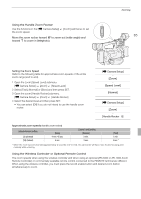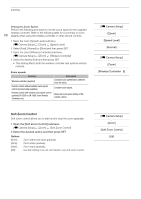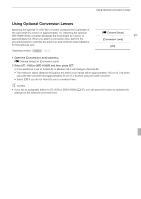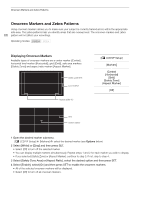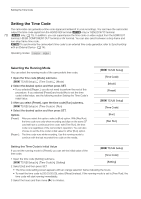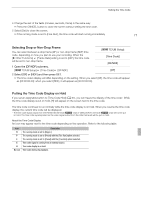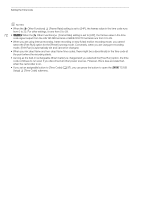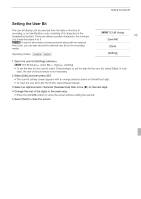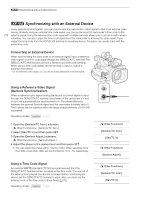Canon XF100 XF100 / XF105 Instruction Manual - Page 69
Displaying Zebra Patterns - high definition camcorders
 |
View all Canon XF100 manuals
Add to My Manuals
Save this manual to your list of manuals |
Page 69 highlights
Onscreen Markers and Zebra Patterns Options [Center]: Displays a small marker that indicates the center of the screen. [Horizontal]: Displays a horizontal line to help you compose level shots. [Grid]: [Safety Zone]: Displays a grid that allows you to frame your shots correctly (horizontally and vertically). Displays indicators that show various safe areas, such as the action safe area and text safe area. 69 Available options for [Safety Zone Area] are [95%], [92.5%], [90%] and [80%]. [Aspect Marker]: Displays markers that indicate various aspect ratios to help you keep your shot within that area. Available options for [Aspect Ratio] are [2.35:1], [1.85:1], [1.75:1], [1.66:1], [14:9], [13:9] and [4:3]. NOTES • If you set an assignable button to [Markers] (0 97), you can press the button to activate the onscreen markers. Displaying Zebra Patterns This camcorder has a zebra pattern feature that shows black and white diagonal stripes over areas that are overexposed. This is displayed only on the screen and will not affect your recordings. There are two types of zebra patterns and you can display both simultaneously. Zebra 1 lets you identify areas within a certain range (±5 of a specified level) while zebra 2 lets you identify areas that are over a specified level. When you display both simultaneously and they overlap, only zebra 1 will be displayed in those areas. 1 Open the zebra pattern [Select] submenu. [M LCD/VF Setup] [Select] (under [Zebra]) 2 Select [Zebra 1], [Zebra 2] or [Zebra 1&2] and then press SET. 3 Open the zebra level submenu. [M LCD/VF Setup] [Zebra 1 Level] or [Zebra 2 Level] 4 Select a zebra level and then press SET. 5 Open the [Zebra] submenu. [M LCD/VF Setup] [Zebra] 6 Select [On] to activate the selected zebra pattern. [M LCD/VF Setup] [Select] (under [Zebra]) [Zebra 1] NOTES • If you set an assignable button to [Zebra] (0 97), you can press the button to activate the selected zebra pattern. • You can use the [M LCD/VF Setup] [HD Output] setting (0 149) to display the zebra pattern on an external monitor connected to the HD/SD SDI terminal (b only), HDMI OUT terminal or HD/SD COMPONENT OUT terminal (HD output only). • When the HD/SD COMPONENT OUT terminal is set to output a standard definition signal, the output will switch to a high definition signal while the zebra pattern is displayed if you set [HD Output] to [On]. • Zebra patterns will not appear in the viewfinder if you select [Zebra 1&2].