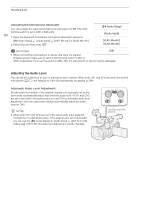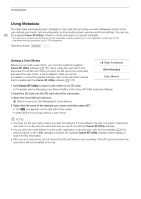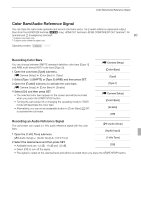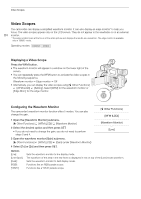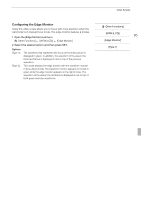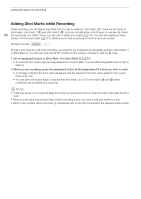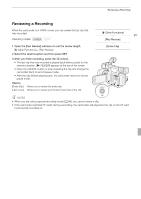Canon XF100 XF100 / XF105 Instruction Manual - Page 83
Color Bars/Audio Reference Signal
 |
View all Canon XF100 manuals
Add to My Manuals
Save this manual to your list of manuals |
Page 83 highlights
Color Bars/Audio Reference Signal Color Bars/Audio Reference Signal You can have the camcorder generate and record color bars and a 1 kHz audio reference signal and output them from the HD/SD SDI terminal (b only), HDMI OUT terminal, HD/SD COMPONENT OUT terminal1, AV terminal and W (headphone) terminal2. 83 1 Outputs color bars only. 2 Outputs audio reference signal only. Operating modes: Recording Color Bars You can choose between SMPTE standard-definition color bars ([Type 1]) and ARIB multi-format HDTV color bars ([Type 2]). 1 Open the color bars [Type] submenu. [l Camera Setup] [Color Bars] [Type] 2 Select [Type 1] (SMPTE) or [Type 2] (ARIB) and then press SET. 3 Open the [Enable] submenu to activate the color bars. [l Camera Setup] [Color Bars] [Enable] 4 Select [On] and then press SET. • The selected color bars appear on the screen and will be recorded when you press the START/STOP button. • Turning the camcorder off or changing the operating mode to mode will deactivate the color bars. • Alternatively, you can set an assignable button to [Color Bars] (0 97) to activate the color bars. [l Camera Setup] [Color Bars] [Type] [Type 1] [l Camera Setup] [Color Bars] [Enable] [Off] Recording an Audio Reference Signal The camcorder can output a 1 kHz audio reference signal with the color bars. 1 Open the [1 kHz Tone] submenu. [m Audio Setup] [Audio Input] [1 kHz Tone] [m Audio Setup] [Audio Input] [1 kHz Tone] 2 Select the desired level and then press SET. • Available levels are -12 dB, -18 dB and -20 dB. [Off] • Select [Off] to turn off the signal. • The signal is output at the selected level and will be recorded when you press the START/STOP button.