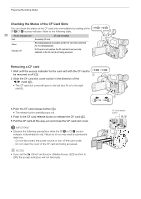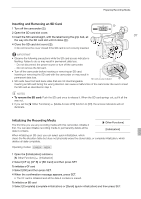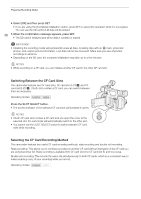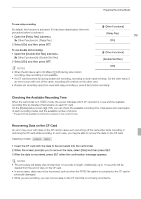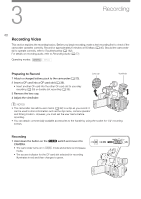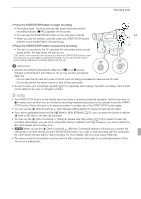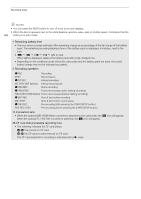Canon XF100 XF100 / XF105 Instruction Manual - Page 41
Press the START/STOP button to begin recording., Press the START/STOP button to pause the recording. - hd review
 |
View all Canon XF100 manuals
Add to My Manuals
Save this manual to your list of manuals |
Page 41 highlights
Recording Video 2 Press the START/STOP button to begin recording. • Recording starts. The front and rear tally lamps illuminate and the recording indicator [NREC] appears on the screen. • You can use the START/STOP button on the side grip or handle. 41 • When you use the wireless controller, press the START/STOP button and the record enable button simultaneously. 3 Press the START/STOP button to pause the recording. • The clip* is recorded to the CF card and the camcorder enters record pause mode. The tally lamps will also go out. * "Clip" refers to one movie unit from the point you press the START/STOP button to start recording until you press again to pause the recording. You can also include custom picture settings (0 99) and metadata (0 82) with the clip. IMPORTANT • Observe the following precautions while the CFj or CFl access indicator is illuminated in red. Failure to do so may result in permanent data loss. - Do not open the CF card slot cover of the CF card slot being accessed and remove the CF card. - Do not disconnect the power source or turn off the camcorder. • Be sure to save your recordings regularly (0 131), especially after making important recordings. Canon shall not be liable for any loss or corruption of data. NOTES • The START/STOP button on the handle has a lock lever to prevent accidental operation. Set the lock lever to R in cases such as when you do not want a recording inadvertently paused or do not plan to use the START/ STOP button. Return the lever to its previous position to enable use of the START/STOP button again. • You can use the [J Other Functions] [Rec Review] setting (0 87) to review the last clip recorded. • If you set an assignable button to [Add e Mark] or [Add Z Mark] (0 97), you can press the button to add an e mark or Z mark to the last clip recorded. • You can use the [J Other Functions] [Clips] [Delete Last Clip] setting (0 153) to delete the last clip recorded. Alternatively, you can set an assignable button to [Delete Last Clip]. However, you cannot delete the last clip if double slot recording is on. • b When you set the [J Other Functions] [SDI Rec Command] setting to [On] and you connect the camcorder to another device using the HD/SD SDI terminal, if you start or stop recording with the camcorder, the other device will also start or stop recording. For more details, visit your local Canon Web site. • The area around the tripod base may become hot after using the camcorder for an extended period of time. This is not a malfunction.