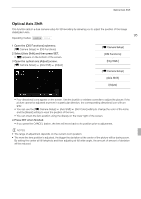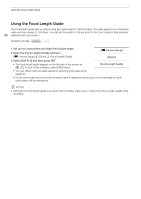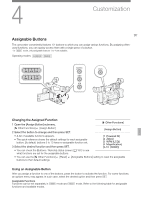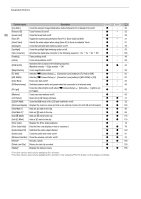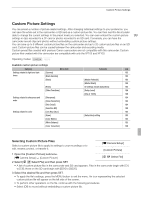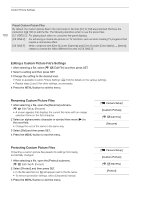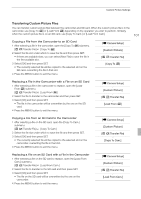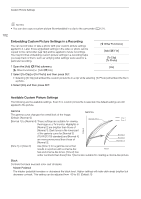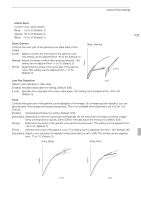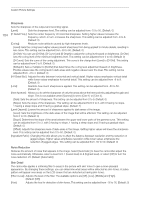Canon XF100 XF100 / XF105 Instruction Manual - Page 99
Custom Picture Settings - 105
 |
View all Canon XF100 manuals
Add to My Manuals
Save this manual to your list of manuals |
Page 99 highlights
Custom Picture Settings Custom Picture Settings You can preset a number of picture-related settings. After changing individual settings to your preference, you can save the whole set in the camcorder or SD card as a custom picture file. You can then load the file at a later date to change the current settings to the preset levels you selected. You can even embed the custom picture 99 settings in clips recorded to a CF card or photos recorded to an SD card. Conversely, you can have the camcorder record clips and photos without embedding custom picture settings. You can save up to 9 different custom picture files on the camcorder and up to 20 custom picture files on an SD card. Custom picture files can be copied between the camcorder and recording media. Custom preset files created with previous Canon camcorders are not compatible with this camcorder. Custom picture files created with this camcorder are compatible with only the XF105 and XF100. Operating modes: Available custom picture settings Category Menu item Submenu 0 Settings related to light and dark [Gamma] 102 tones [Black Gamma] 103 [Black] [Master Pedestal] 102 [Master Black] 102 [Knee] All settings except [Saturation] 103 [Other Functions] [Setup Level] 106 [Clip at 100%] 106 Settings related to sharpness and [Sharpness] 104 noise [Noise Reduction] 104 [Skin Detail] 104 [Selective NR] 105 Settings related to color [Low Key Satur.] 103 [Knee] [Saturation] setting 103 [Color Matrix] 105 [White Balance] 105 [Color Correction] 106 Selecting Custom Picture Files Select a custom picture file to apply its settings to your recordings or to edit, rename, protect, or transfer it. [l Camera Setup] [Custom Picture] 1 Open the [Custom Picture] submenu. [l Camera Setup] [Custom Picture] [K X Select File] 2 Select [K X Select File] and then press SET. • A list of custom picture files in the camcorder and SD card appears. Files in the camcorder begin with [C1] to [C9]; those on the SD card begin with [SD1] to [SD20]. 3 Select the desired file and then press SET. • To apply the file's settings, press the MENU button to exit the menu. An icon representing the selected custom picture file will appear on the left side of the screen. • To perform other operations on the file, continue with the following procedures. • Select [Off] to record without embedding a custom picture file.