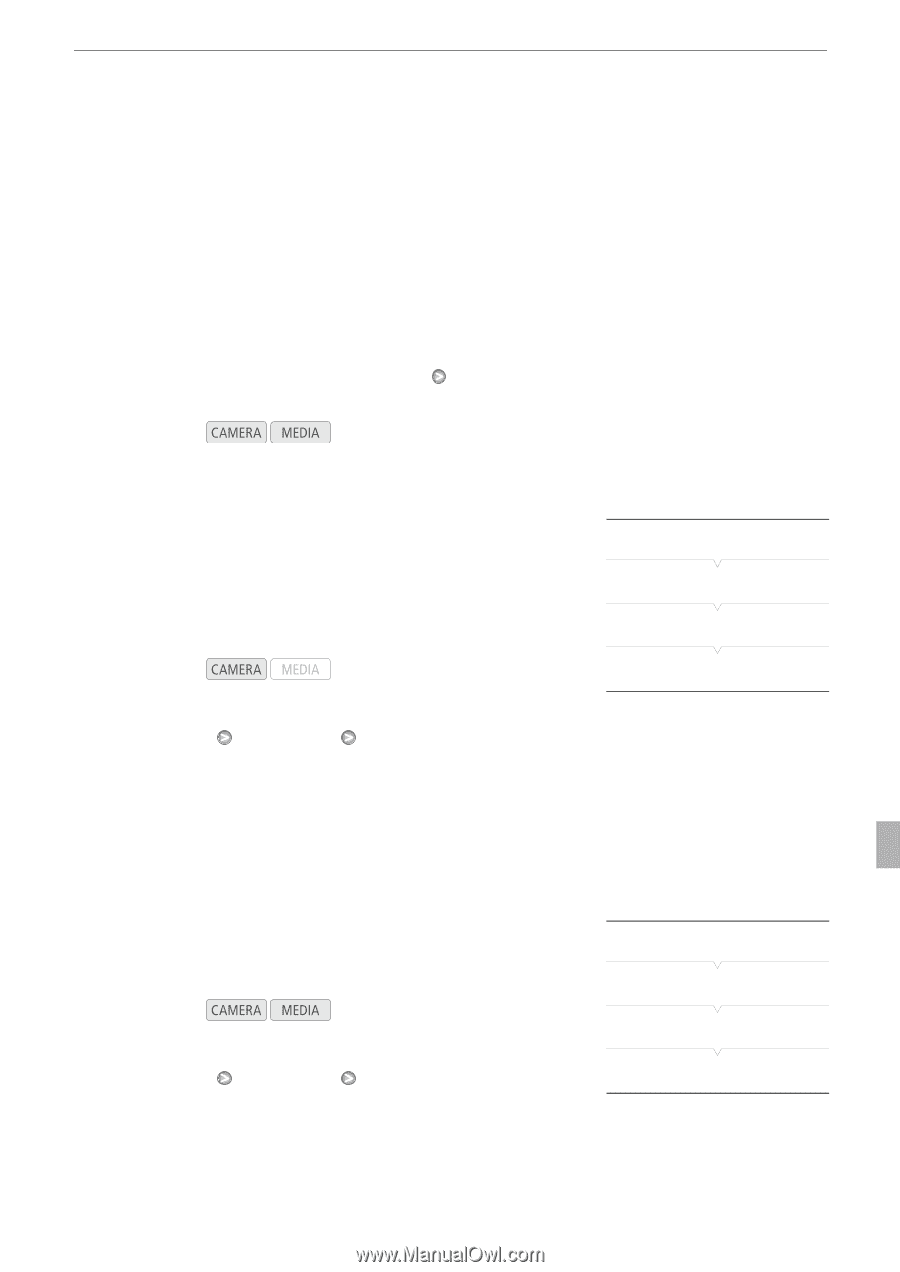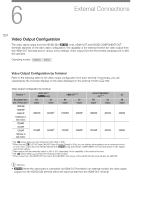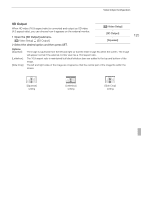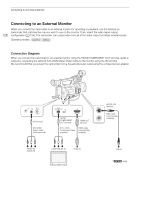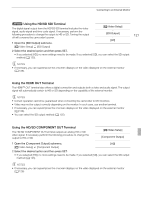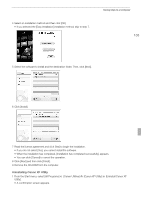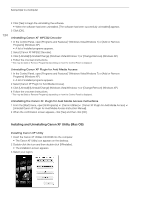Canon XF100 XF100 / XF105 Instruction Manual - Page 129
Audio Output
 |
View all Canon XF100 manuals
Add to My Manuals
Save this manual to your list of manuals |
Page 129 highlights
Audio Output Audio Output The camcorder can output audio from the HD/SD SDI terminal (b only), HDMI OUT terminal, AV terminal or W (headphone) terminal. When audio is output from the AV terminal or W (headphone) terminal, you can configure settings such as the output channel. When audio is output from the AV terminal, you can select the output level. 129 b Embedded Audio Embedded audio refers to the superimposing of the audio signal along with the video signal being output from the HD/SD SDI terminal. If you set the [Video Setup] [SDI Output] setting to [HD] or [SD], the camcorder will automatically embed audio. Operating modes: Synchronizing the Video with the Audio being Monitored When audio is output from the AV terminal or W (headphone) terminal, you can choose to synchronize the audio signal with the video signal or have the camcorder output the audio in real time. When the audio is output in real time, there will be a slight delay. Regardless of the setting, however, the audio and video signals recorded will be synchronized. Operating modes: 1 Open the [Monitor Delay] submenu. [m Audio Setup] [Audio Output] [Monitor Delay] 2 Select the desired option and then press SET. Options [Line Out]: [Normal]: Synchronizes the audio and video signals. Allows you to monitor the audio in real time. Selecting the Audio Channel You can select the audio channel that is output from the AV terminal or W (headphone) terminal. Operating modes: 1 Open the [Channel] submenu. [m Audio Setup] [Audio Output] [Channel] 2 Select the desired option and then press SET. [m Audio Setup] [Audio Output] [Monitor Delay] [Normal] [m Audio Setup] [Audio Output] [Channel] [CH1/CH2]