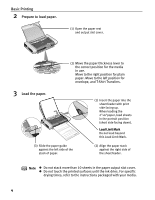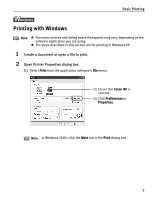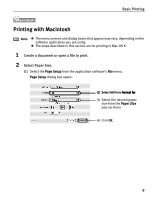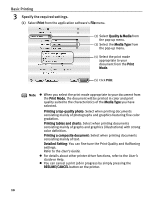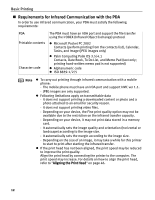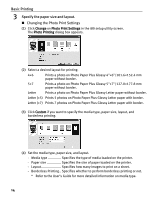Canon i80 i80 Quick Start Guide - Page 13
Printing with Macintosh - setup software
 |
View all Canon i80 manuals
Add to My Manuals
Save this manual to your list of manuals |
Page 13 highlights
Basic Printing Printing with Macintosh Note z The menu screens and dialog boxes that appear may vary, depending on the software application you are using. z The steps described in this section are for printing in Mac OS X. 1 Create a document or open a file to print. 2 Select Paper Size. (1) Select the Page Setup from the application software's File menu. Page Setup dialog box opens. (2) Select i80 from Format for. (3) Select the desired paper size from the Paper Size pop-up menu. (4) Click OK. 9

Basic Printing
9
Printing with Macintosh
1
Create a document or open a file to print.
2
Select Paper Size.
(1)
Select the
Page Setup
from the application software's
File
menu.
Page Setup
dialog box opens.
Note
The menu screens and dialog boxes that appear may vary, depending on the
software application you are using.
The steps described in this section are for printing in Mac OS X.
(3)
Select the desired paper
size from the
Paper Size
pop-up menu.
(2)
Select i80 from
Format for
.
(2)
Select i80 from
Format for
.
(4) Click
OK
.