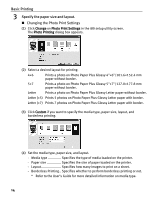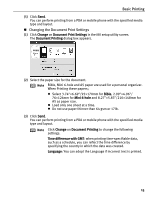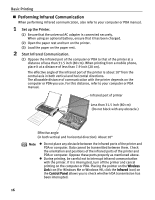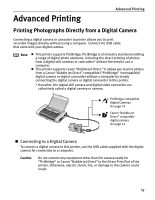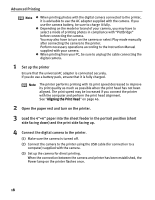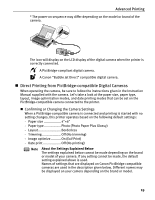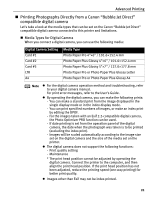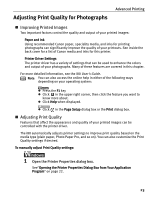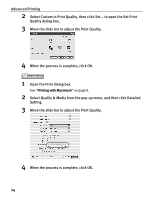Canon i80 i80 Quick Start Guide - Page 23
Direct Printing from PictBridge-compatible Digital Cameras - power supply
 |
View all Canon i80 manuals
Add to My Manuals
Save this manual to your list of manuals |
Page 23 highlights
Advanced Printing * The power-on sequence may differ depending on the model or brand of the camera. The icon will display on the LCD display of the digital camera when the printer is correctly connected. A PictBridge-compliant digital camera. A Canon "Bubble Jet Direct" compatible digital camera. „ Direct Printing from PictBridge-compatible Digital Cameras When operating the camera, be sure to follow the instructions given in the Instruction Manual supplied with the camera. Let's take a look at the paper size, paper type, layout, image optimization modes, and date printing modes that can be set on the PictBridge-compatible camera connected to the printer. „ Confirming or Changing the Camera Settings When a PictBridge-compatible camera is connected and printing is started with no setting changes, this printer operates based on the following default settings: - Paper size 4"×6" - Paper type Photo (Photo Paper Plus Glossy) - Layout Borderless - Trimming Off (No trimming) - Image optimize...........On (Exif Print) - Date print Off (No printing) Note About the Settings Explained Below The settings explained below cannot be made depending on the brand or model of your camera. If any setting cannot be made, the default setting explained above is used. Names of settings that are displayed on Canon PictBridge-compatible cameras are used in the description given below. Different names may be displayed on your camera depending on the brand or model. 19