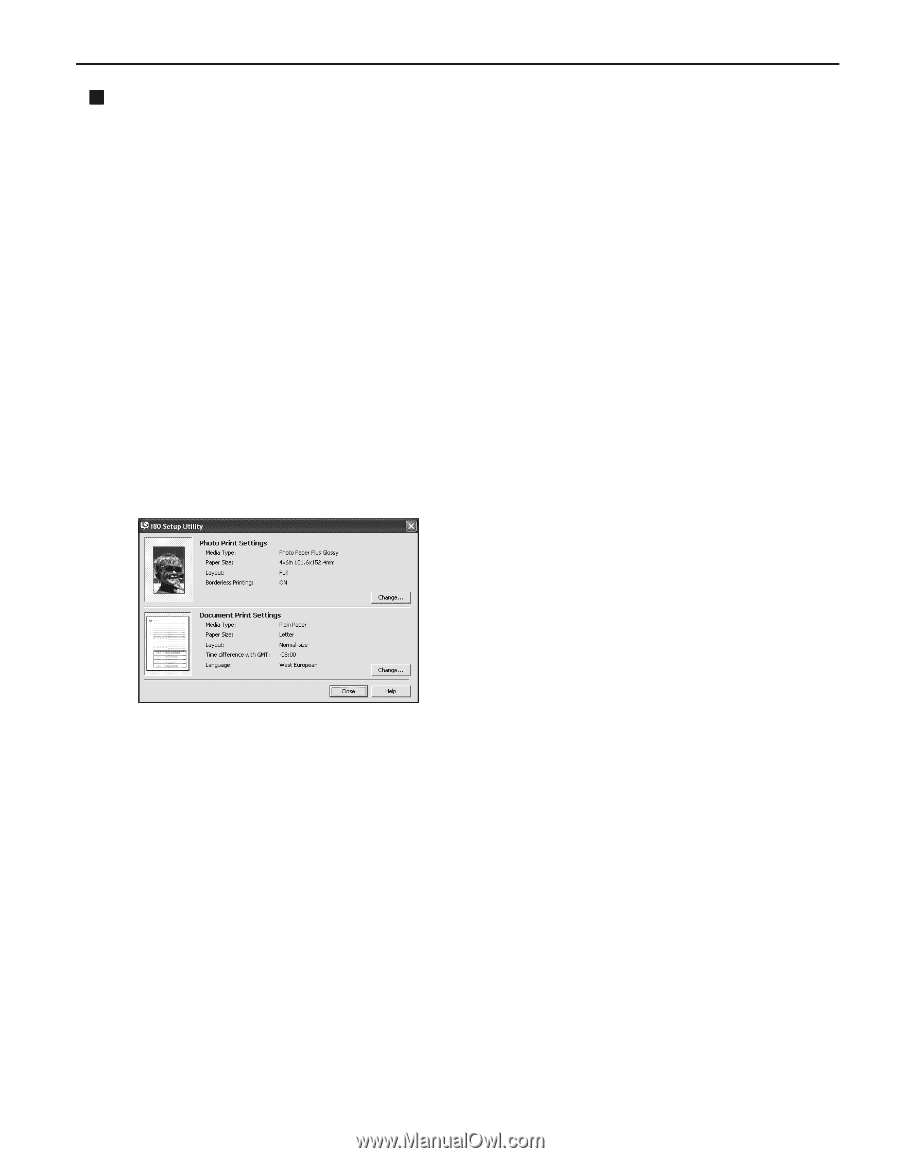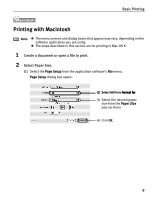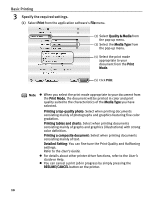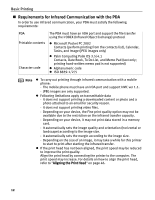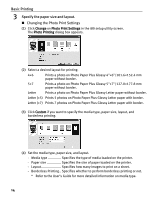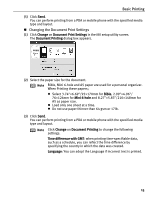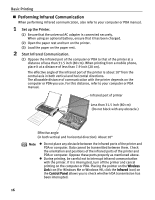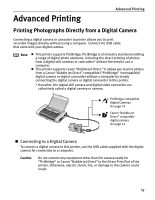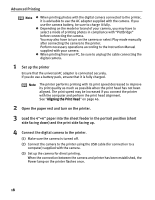Canon i80 i80 Quick Start Guide - Page 17
Setting the Media Type, Paper Size, and Layout When Printing From, a PDA - battery
 |
View all Canon i80 manuals
Add to My Manuals
Save this manual to your list of manuals |
Page 17 highlights
Basic Printing „ Setting the Media Type, Paper Size, and Layout When Printing From a PDA You can select the media type, page size, layout and borderless printing in the i80 Setup Utility when printing from a PDA or mobile phone. Important Before using the i80 Setup Utility, you must connect this printer to your computer with a USB cable and install the printer driver and the i80 Setup Utility. 1 Set up the printer. (1) Ensure that the universal AC adapter is connected securely. When using an optional battery, ensure that it has been charged. (2) Connect the printer to your computer with a USB cable. (3) Open the paper rest, turn on the printer, and then turn on the computer. 2 Start the i80 Setup Utility. Windows Click Start and select All Programs (or Programs), Canon Utilities, i80 Setup Utility and i80 Setup Utility. The i80 Setup Utility screen appears. Macintosh Open the Applications folder, and then double-click the i80 Setup Utility folder and the i80 Setup Utility icon. The i80 Setup Utility screen appears. * Windows XP is used as an example here. The same operation is applicable in Macintosh. 13