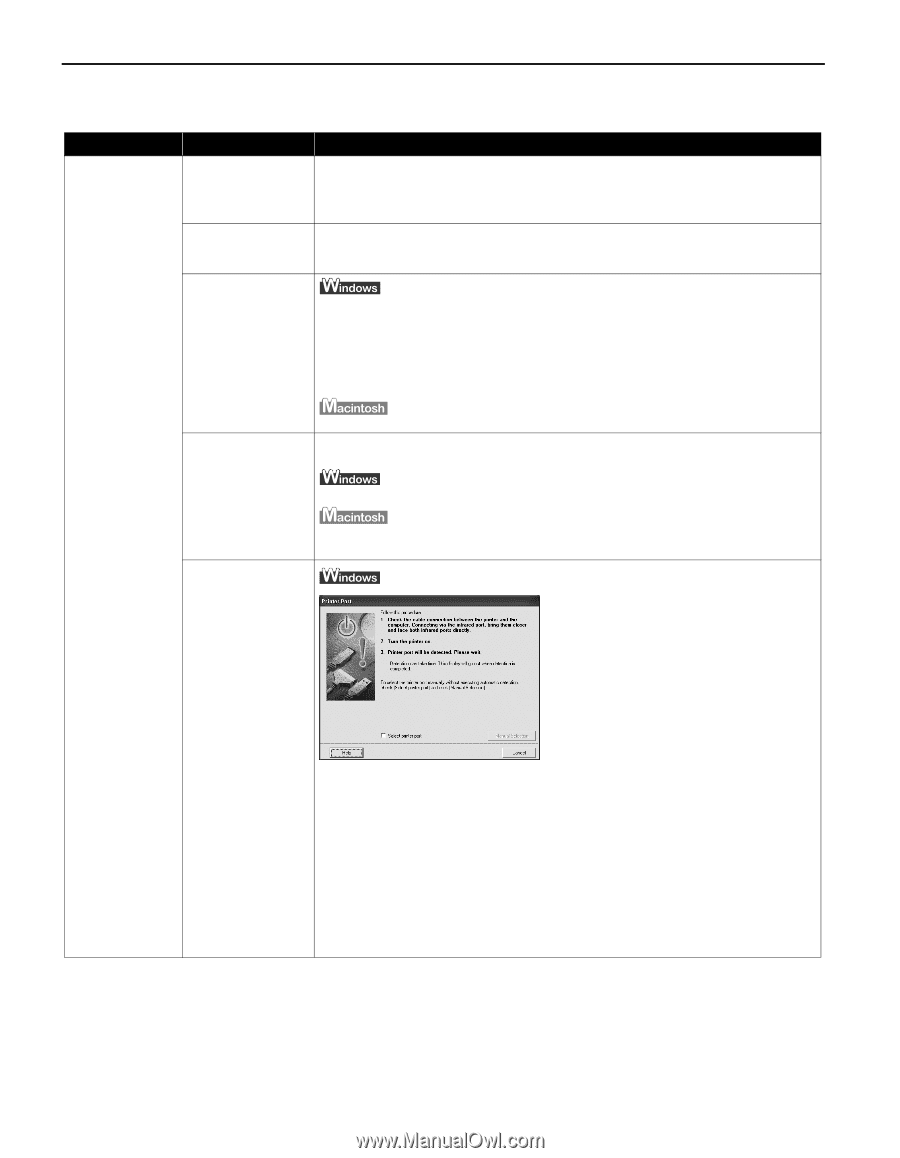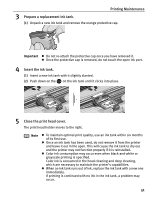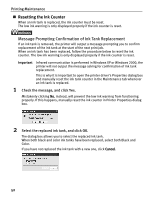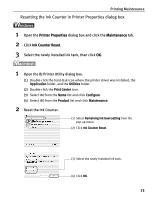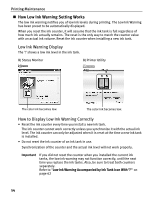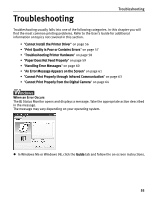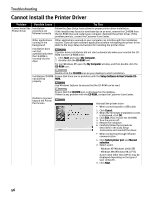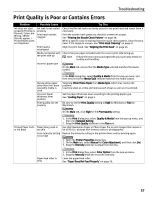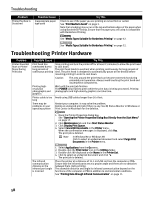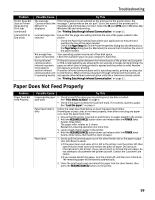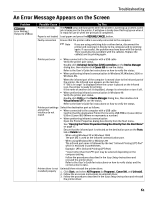Canon i80 i80 Quick Start Guide - Page 60
Cannot Install the Printer Driver - troubleshooting
 |
View all Canon i80 manuals
Add to My Manuals
Save this manual to your list of manuals |
Page 60 highlights
Troubleshooting Cannot Install the Printer Driver Problem Possible Cause Try This Cannot Install the Installation Printer Driver procedure not followed correctly Follow the Easy Setup Instructions for proper printer driver installation. If the installer was forced to terminate due to an error, remove the CD-ROM from the CD-ROM drive and restart your computer. Reinstall the printer driver. If this problem persists, contact the Customer Care Center. Other applications Other applications opened on your computer can interfere with the installation running in the routine. Close all open software applications before reinstalling the printer driver. background Refer to the Easy Setup Instructions for installing the printer driver. Installation does not start automatically when the CD-ROM is inserted into the drive If printer driver installation did not start automatically when you inserted the CDROM into the CD-ROM drive: 1. Click Start and select My Computer. 2. Double-click the CD-ROM icon. For non-Windows XP, open the My Computer window, and then double-click the CD-ROM icon. Double-click the CD-ROM icon on your desktop to start installation. Installation CD-ROM Ensure that there are no problems with the Setup Software & User's Guide CD- not working ROM. properly Use Windows Explorer to ensure that the CD-ROM can be read. Unable to proceed beyond the Printer Port Screen Ensure that the CD-ROM icon is displayed on the desktop. If there is any problem with the CD-ROM, contact the Customer Care Center. Reinstall the printer driver • When connecting with a USB cable 1. Click Cancel. 2. When the Terminate Installation screen is displayed, click OK. 3. Click Exit, then remove the CD-ROM. 4. Turn the printer off. 5. Restart the computer. 6. Carefully follow the procedures described in the Easy Setup Instructions and reinstall the driver. • When connecting through infrared communication 1. Click Select printer port and Manual selection. 2. Select a port. - Windows XP/Windows 2000: [IR] - Windows Me/Windows 98: [LPT3] A port name other than [LPT3:] may be displayed depending on the type of your computer. 3. Click Next. 56