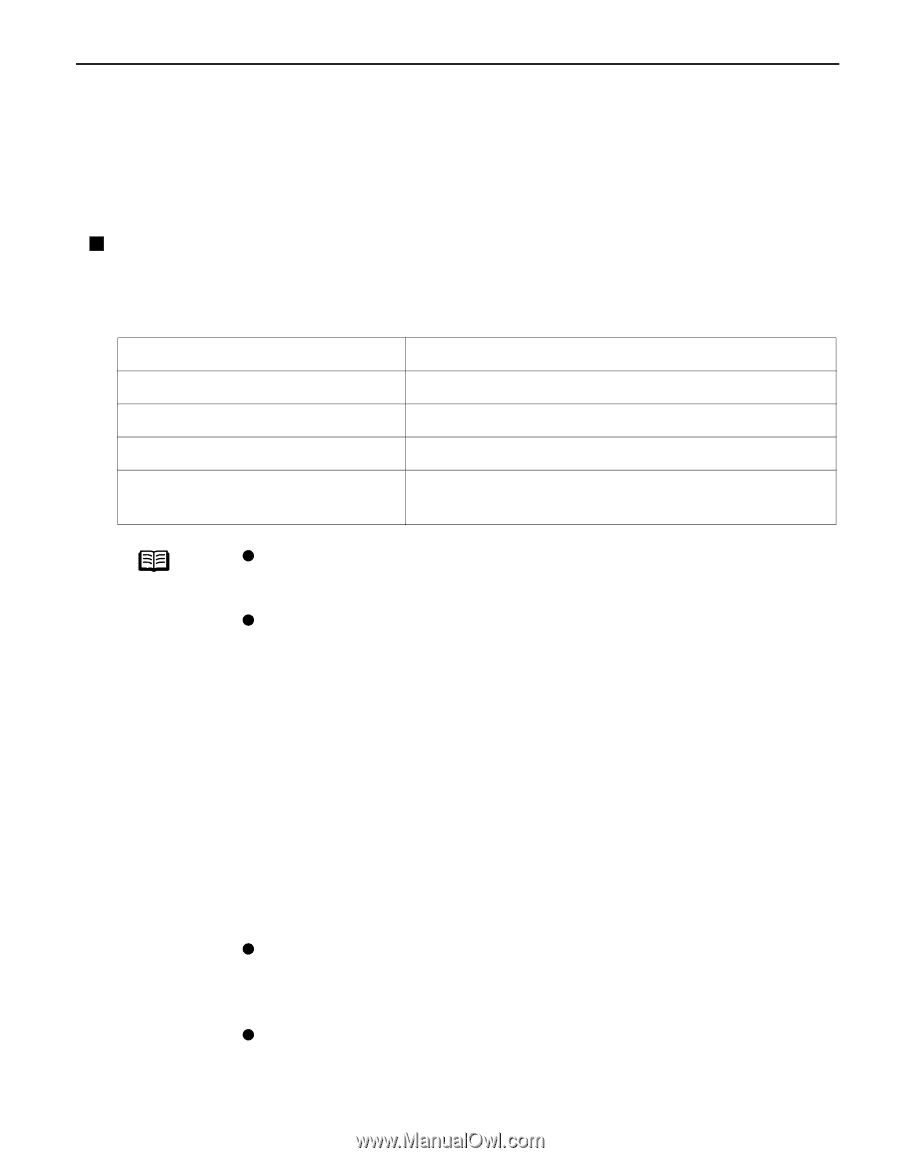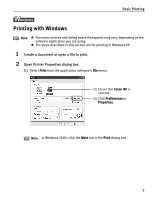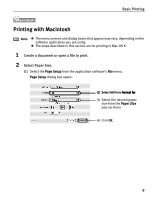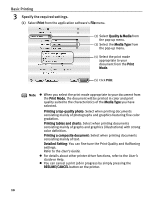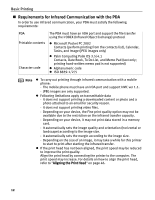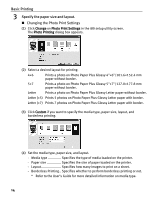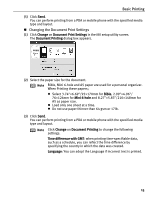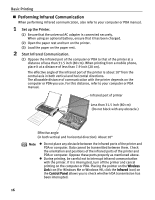Canon i80 i80 Quick Start Guide - Page 15
Printing Data through Infrared Communication - driver windows 7
 |
View all Canon i80 manuals
Add to My Manuals
Save this manual to your list of manuals |
Page 15 highlights
Basic Printing Printing Data through Infrared Communication If you have a computer or PDA with an infrared port for wireless data transmission, you can print data with a cordless connection with the printer. You can print images, an address book, schedule, or memos received from a PDA in a specified format through infrared communication. „ Requirements for Infrared Communication with the Computer Printing through infrared communication can be performed under Windows XP, Windows Me, Windows 2000 or Windows 98. In order to use infrared communication, your computer must satisfy the following requirements: Computer IBM PC/AT or compatible machine CPU Intel Pentium or higher IrDA IrDA 1.1 compliant Baud rate (communication speed) Max. 4 Mbps Infrared communication devices Infrared communication port incorporated in the computer Note z When printing through infrared communication, the Microsoft infrared communication driver must have been installed in Windows 98 computer or later. z In Windows 98 or Windows Me, check whether the infrared communication driver has been installed. To activate the infrared port, carry out the following operation: 1.Click Start, and select Settings and then Control Panel. 2.Check whether the Wireless Link icon (Windows Me) or the Infrared icon (Windows 98) is displayed in the window. If this icon is displayed, the required infrared driver has already been installed. If this icon is not displayed, change the BIOS setting to activate (turn on) the infrared port. For the procedure, refer to your computer manual. In Windows 98, follow the procedure below: 3.Double-click the Infrared icon. 4.Check whether the Enable infrared communication check box is selected. If the check box is not selected, select it. z Before printing data or using a maintenance function of the printer driver, ensure that the name of the printer is displayed by placing the mouse pointer on the Wireless Link icon (For Windows 98, click the Infrared icon) on the Control Panel. z In Windows XP or Windows 2000, BJ Status Monitor is not displayed. 11