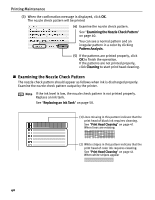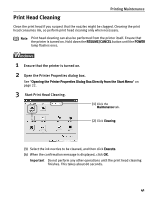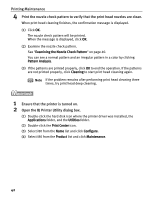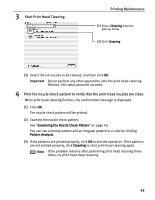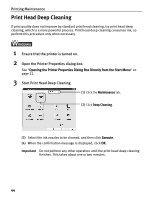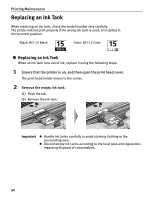Canon i80 i80 Quick Start Guide - Page 49
Printing Maintenance, Ensure that the printer is turned on., Open the BJ Printer Utility dialog box
 |
View all Canon i80 manuals
Add to My Manuals
Save this manual to your list of manuals |
Page 49 highlights
Printing Maintenance 1 Ensure that the printer is turned on. 2 Open the BJ Printer Utility dialog box. (1) Double-click the hard disk icon where the printer driver was installed, the Applications folder, and the Utilities folder. (2) Double-click the Print Center icon. (3) Select i80 from the Name list and click Configure. (4) Select i80 from the Product list and click Maintenance. 3 Start Print Head Deep Cleaning. (1) Select Cleaning from the pop-up menu. (2) Click Deep Cleaning. (3) Select the ink nozzles to be cleaned, and then click OK. (4) When the confirmation message is displayed, click OK. Important Do not perform any other operation until the print head deep cleaning finishes. This takes about one or two minutes. Note After print head deep cleaning finishes, print the nozzle check pattern to verify that the print head nozzles are clean. See "Printing the Nozzle Check Pattern" on page 38. If the problem remains, replace the ink tank. See "Replacing an Ink Tank" on page 50. If ink tank replacement does not resolve the problem, the print head may be worn out. Contact the Customer Care Center. 45