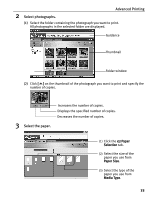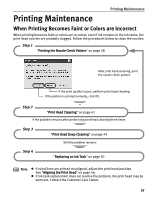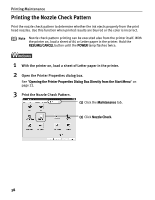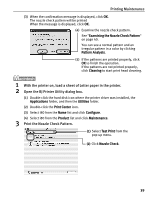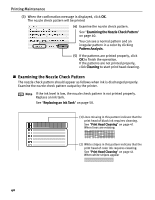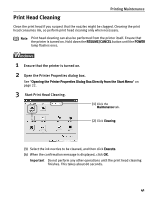Canon i80 i80 Quick Start Guide - Page 40
Advanced Printing, Select the paper., Select the layout.
 |
View all Canon i80 manuals
Add to My Manuals
Save this manual to your list of manuals |
Page 40 highlights
Advanced Printing 3 Select the paper. 4 Select the layout. (1) Click the Paper Selection tab. (2) Select the size of the paper you use from Paper Size. The paper sizes available for Borderless Printing are; 4×6, 5×7, Letter, and A4. (3) Select the type of the paper you use from Media Type. (1) Click the Layout/ Print tab. (2) Select Borderless (full). (3) Load the media specified in the Paper Selection tab. (4) Click Print. (5) When the confirmation message is displayed, click OK. (6) Click Print in the Print dialog box. 36

Advanced Printing
36
3
Select the paper.
4
Select the layout.
(3)
Load the media specified in the
Paper Selection
tab.
(4)
Click
Print
.
(5)
When the confirmation message is displayed, click
OK
.
(6)
Click
Print
in the
Print
dialog box.
(1)
Click the
Paper
Selection
tab.
(2)
Select the size of the
paper you use from
Paper Size
. The paper
sizes available for
Borderless Printing are;
4×6, 5×7, Letter, and A4.
(3)
Select the type of the
paper you use from
Media Type
.
(1)
Click the
Layout/
Print
tab.
(2)
Select
Borderless (full)
.