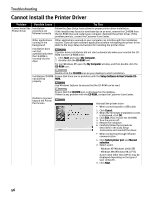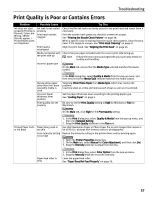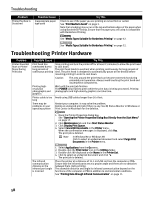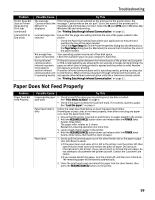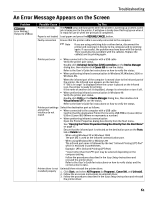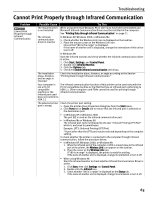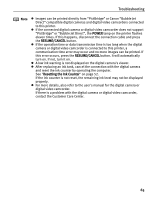Canon i80 i80 Quick Start Guide - Page 65
An Error Message Appears on the Screen - driver for xp
 |
View all Canon i80 manuals
Add to My Manuals
Save this manual to your list of manuals |
Page 65 highlights
Troubleshooting An Error Message Appears on the Screen Problem Error Writing / Output to USBxxx Possible Cause Printer not ready Paper is not loaded Faulty connection Try This The POWER lamp will flash green when the printer is warming up or when a print job is being sent to the printer. It will glow a steady (non-flashing) green when it is ready for use or when the print job is completed. Load paper and press the RESUME/CANCEL button. Ensure that the printer cable is securely connected to the computer. Note If you are using switching hub or other device, disconnect the printer and reconnect it directly to the computer and try printing again. If successful, the problem may have been with the device. There could also be a problem with the cable(s). Replace the cable(s) and try printing again. Printer port error • When connected to the computer with a USB cable Verify the printer port status. Double-click Universal Serial Bus (USB) controllers on the Device Manager dialog box, then double-click Canon i80 to see the status. Refer to the User's Guide for instructions on how to verify the status. • When performing infrared communication in Windows XP, Windows 2000 or Windows Me. When the infrared port of the computer is moved close to the infrared port of the printer, the Infrared icon appears on the task bar. If "i80 is in range" is displayed when the cursor is placed on the Infrared icon, the printer is ready for printing. If the name of another unit is displayed, change its orientation or turn it off. • When performing infrared communication in Windows 98 Verify the printer port status. Double-click Ports on the Device Manager dialog box, then double-click Virtual Infrared LPT to see the status. Refer to the User's Guide for instructions on how to verify the status. Printer port settings Select the destination port as follows: and printer interface do not match • When connected to the computer with a USB cable Confirm that the destination Printer Port is set to USB PRNnn (Canon i80) or USBnn (Canon i80) (Where nn represents a number) • When performing infrared communication Open the Printer Properties dialog box directly from the Start menu. See "Opening the Printer Properties Dialog Box Directly from the Start Menu" on page 17. Ensure that the infrared port is selected as the destination port on the Ports tab or Details tab. · When using Windows XP or Windows 2000 The port [IR] is used as the infrared communication port. · When using Windows Me or Windows 98 The infrared port name is followed by the text "Infrared Printing (LPT) Port" which is enclosed in parentheses. Example: LPT3: (Infrared Printing (LPT) Port) * A port other than the LPT3 port may be selected depending on the computer setting. Follow the procedures described in the Easy Setup Instructions and reinstall the printer driver. Refer to the User's Guide for instructions on how to verify status and the correct action to take. Printer driver is not installed properly Uninstall then reinstall the printer driver. 1. Click Start, and select All Programs (or Programs), Canon i80, and Uninstall. 2. Follow the on-screen instructions to uninstall driver. 3. Follow the procedures described in the Easy Setup Instructions and reinstall the printer driver. 61