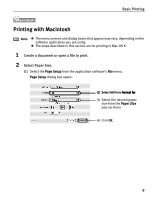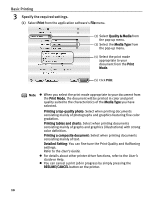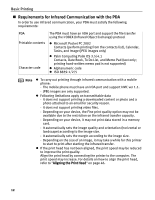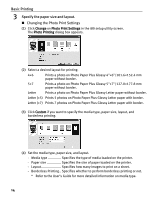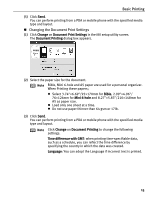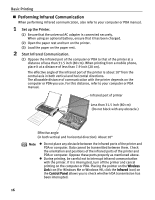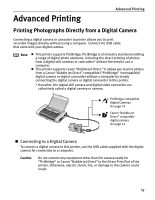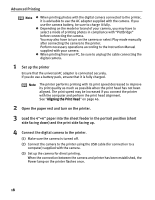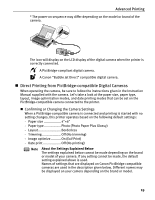Canon i80 i80 Quick Start Guide - Page 18
Changing the Photo Print Settings - printers
 |
View all Canon i80 manuals
Add to My Manuals
Save this manual to your list of manuals |
Page 18 highlights
Basic Printing 3 Specify the paper size and layout. „ Changing the Photo Print Settings (1) Click Change on Photo Print Settings in the i80 setup utility screen. The Photo Printing dialog box appears. (2) Select a desired layout for printing. 4×6 Prints a photo on Photo Paper Plus Glossy 4"×6"/101.6×152.4 mm paper without border. 5×7 Prints a photo on Photo Paper Plus Glossy 5"×7"/127.0×177.8 mm paper without border. Letter Prints a photo on Photo Paper Plus Glossy Letter paper without border. Letter (×5) Prints 5 photos on Photo Paper Plus Glossy Letter paper with border. Letter (×7) Prints 7 photos on Photo Paper Plus Glossy Letter paper with border. (3) Click Custom if you want to specify the media type, paper size, layout, and borderless printing. (4) Set the media type, paper size, and layout. - Media type Specifies the type of media loaded on the printer. - Paper size Specifies the size of paper loaded on the printer. - Layout Specifies how many images to print on a sheet. - Borderless Printing.. Specifies whether to perform borderless printing or not. * Refer to the User's Guide for more detailed information on media type. 14