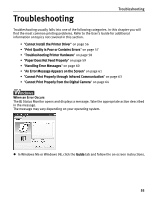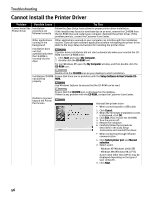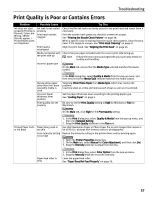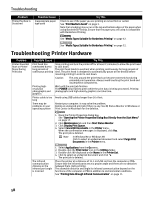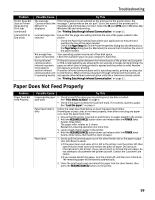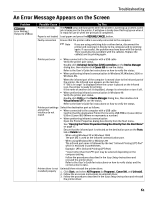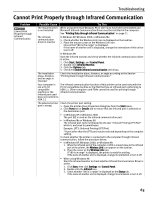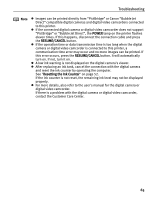Canon i80 i80 Quick Start Guide - Page 64
Handling Error Messages - waste ink absorber
 |
View all Canon i80 manuals
Add to My Manuals
Save this manual to your list of manuals |
Page 64 highlights
Troubleshooting Handling Error Messages When a printer error occurs, the POWER/ERROR lamp flashes. The number of flashes indicates the type of error that has occurred. Count the flashes and take the appropriate action to correct the error. Number of Flashes Possible Cause Try This Two flashes Three flashes Six flashes Seven flashes Eight flashes Nine flashes Ten flashes Printer is out of paper Reload paper and press the RESUME/CANCEL button. Paper jam If a paper jam occurs, clear the jammed paper, reload paper in the printer, then press the RESUME/CANCEL button. See "Paper Jams" on page 59. Print head not installed Install print head. Defective print head Press the POWER button to turn off the printer, and press the POWER button again to turn on the printer. If the same error occurs, the print head may be defective. Contact the Customer Care Center. Waste ink absorber* The printer has a built-in waste ink absorber to hold the ink consumed during print almost full head cleaning. Eight flashes indicates that this absorber is nearly full. Press the RESUME/CANCEL button to clear the error so printing can continue. Contact the Customer Care Center. Ink tank is not installed If a black or color ink tank is not installed, install it. If all ink tanks are installed, push the [PUSH] mark of each ink tank to see if it has snapped firmly into place. Low battery level Follow the procedure below. 1. Turn off the printer. 2. Connect the supplied universal AC adapter or load a charged battery. 3. Turn on the printer. Note For details on handling of the battery, refer to the LK-51 User's Guide. Eleven flashes A specified period Disconnect the camera cable, press the printer's RESUME/CANCEL button and of time has lapsed reconnect the cable. without receiving a If the error is still unresolved, there is a possibility that you are using a digital response from the camera or digital video camcorder that is not supported by this printer. Use digital digital camera / The cameras or video camcorders that are compatible with this printer. digital camera camcorder connected is not compatible with this printer Note POWER lamp flashes alternately green and orange An error that requires contacting the Customer Care Center may have occurred. Disconnect the printer cable from the printer, and then turn the printer off and unplug the printer from the power supply. Reconnect the printer cable, and then plug the printer back in and turn the printer back on after leaving it about 10 minutes. If the problem remains, contact the Customer Care Center. * The waste ink absorber absorbs ink used at cleaning and so on. When you experience this error, you must replace the waste ink absorber and check the printer. 60