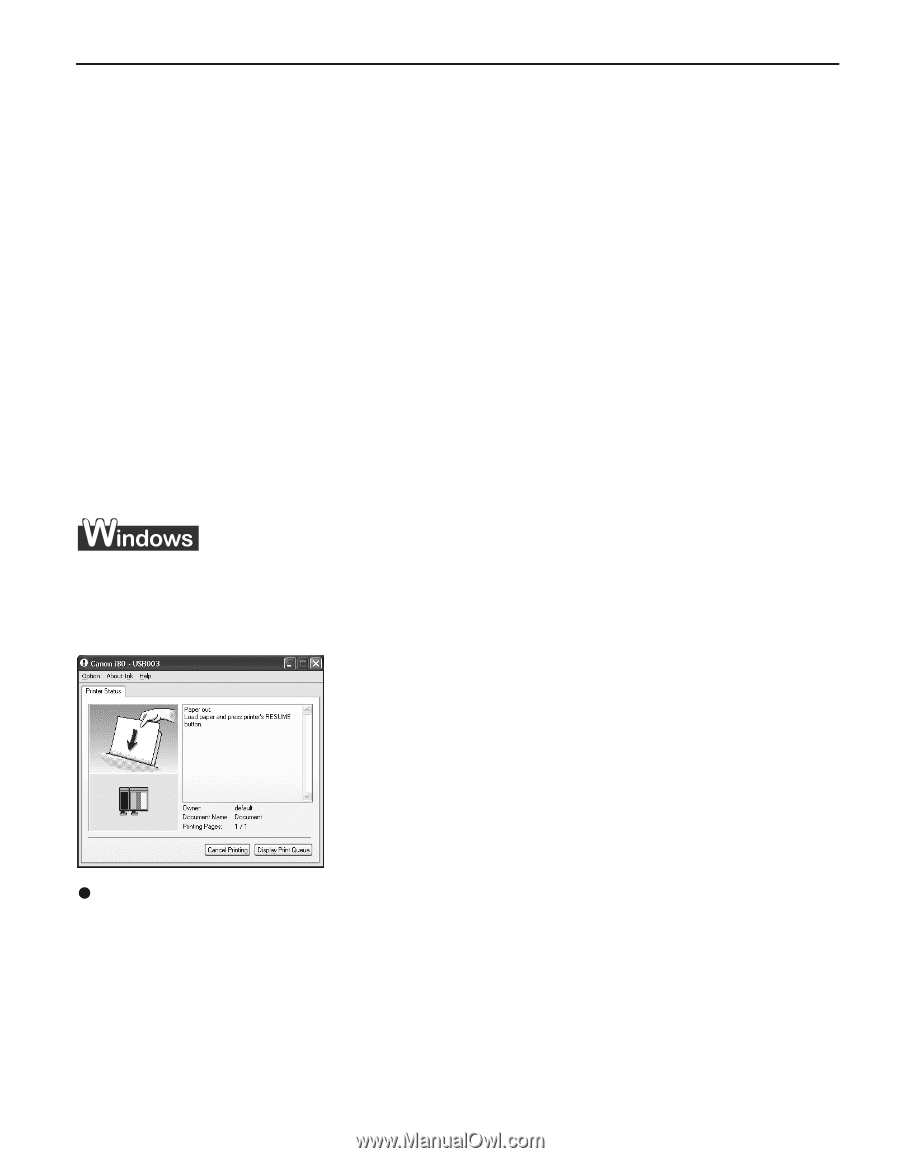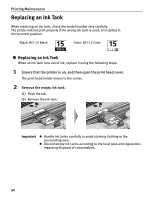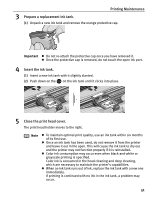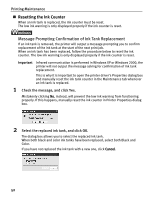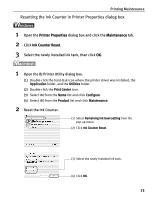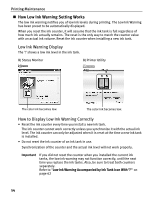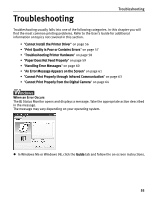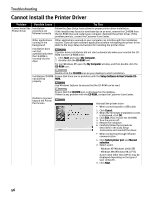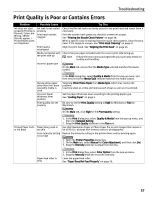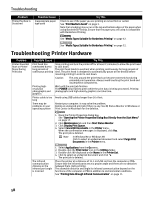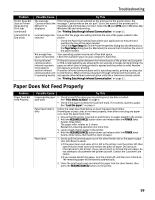Canon i80 i80 Quick Start Guide - Page 59
Troubleshooting
 |
View all Canon i80 manuals
Add to My Manuals
Save this manual to your list of manuals |
Page 59 highlights
Troubleshooting Troubleshooting Troubleshooting usually falls into one of the following categories. In this chapter you will find the most common printing problems. Refer to the User's Guide for additional information on topics not covered in this section. • "Cannot Install the Printer Driver" on page 56 • "Print Quality is Poor or Contains Errors" on page 57 • "Troubleshooting Printer Hardware" on page 58 • "Paper Does Not Feed Properly" on page 59 • "Handling Error Messages" on page 60 • "An Error Message Appears on the Screen" on page 61 • "Cannot Print Properly through Infrared Communication" on page 63 • "Cannot Print Properly from the Digital Camera" on page 64 When an Error Occurs The BJ Status Monitor opens and displays a message. Take the appropriate action described in the message. The message may vary depending on your operating system. z In Windows Me or Windows 98, click the Guide tab and follow the on-screen instructions. 55