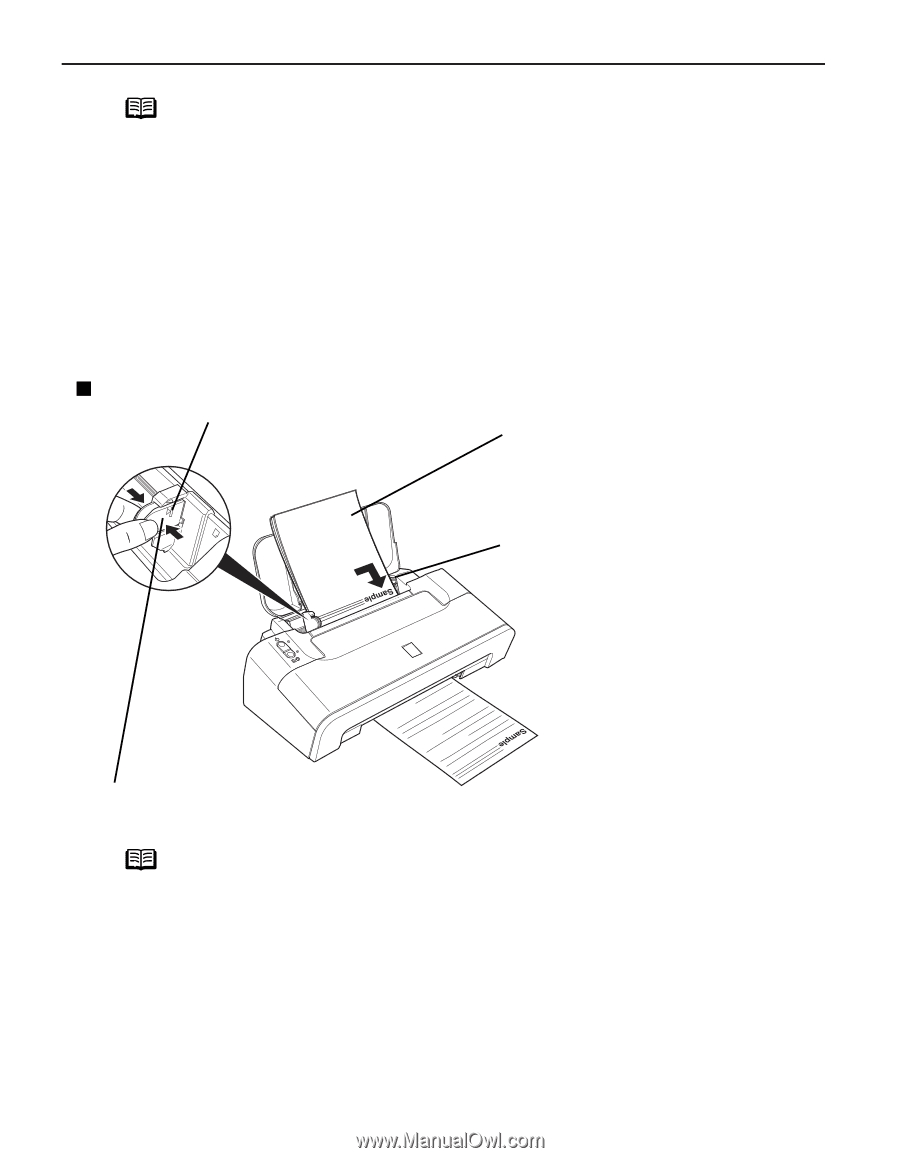Canon iP1700 Quick Start Guide - Page 10
Loading Plain Paper - ink
 |
UPC - 013803066173
View all Canon iP1700 manuals
Add to My Manuals
Save this manual to your list of manuals |
Page 10 highlights
Basic Printing Note • Place the printer on a flat surface. • Do not place any obstacles in front of the printer to keep this area open for paper which is ejected. • Remove each sheet as soon as paper is ejected. If the Paper Output Slot is stacked with printed sheets it may interfere with the printer's ejecting process. • When performing duplex printing, pay great attention to the dust and stain on the area (desk, etc.) where the printed paper is ejected. Printing with dust and stain remaining on this area can have a bad effect on the printing result and printer. 3 Load the paper. „ Loading Plain Paper Load Limit Mark Do not load beyond this Load Limit Mark. (1) Insert the paper into the Auto Sheet Feeder with the print side facing up. When loading the 4" x 6" paper, load sheets in the portrait position (short side facing down). (2) Align stacked papers against the right side of the Auto Sheet Feeder. (3) Slide the Paper Guide against the left side of the stacked papers. Note • Remove the printed papers as necessary from the Paper Output Slot. • Do not touch the printed surfaces until the ink dries. For specific drying times, refer to the instructions packaged with your media. 6