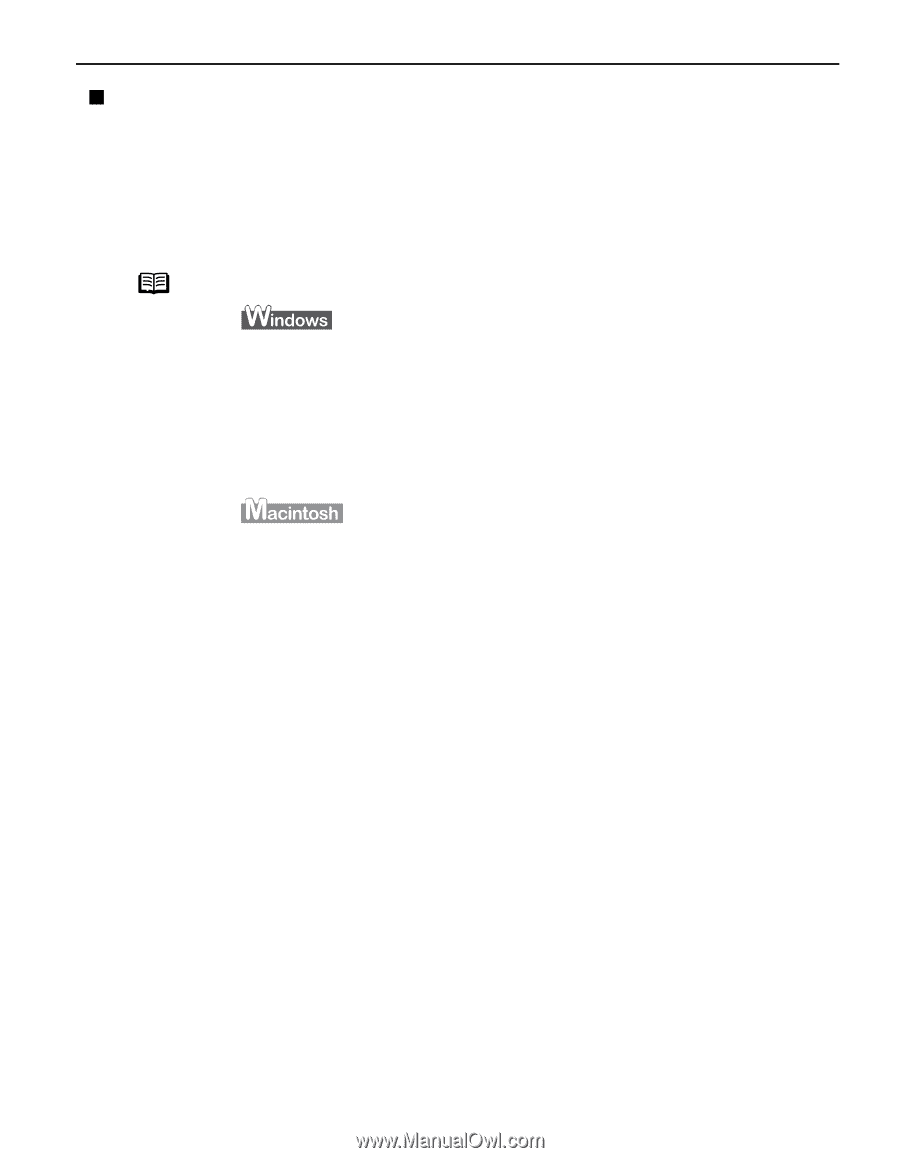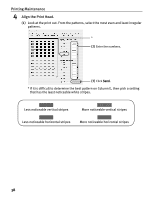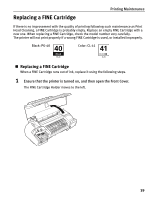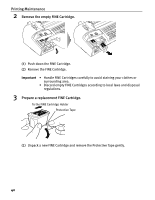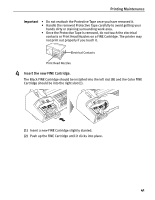Canon iP1700 Quick Start Guide - Page 47
What is Low Ink Warning? - installer for mac
 |
UPC - 013803066173
View all Canon iP1700 manuals
Add to My Manuals
Save this manual to your list of manuals |
Page 47 highlights
Printing Maintenance „ What is Low Ink Warning? Low Ink Warning is that the ink counter counts a remaining level of ink and tells you that Fine Cartridges are running out of ink during printing. The ink counter considers as ink is full when a new FINE Cartridge is installed, and then starts counting a remaining level of ink. For this, if old FINE Cartridge is installed, remaining ink level may be displayed incorrectly. Note How to Check the Ink Level Open the Printer Properties dialog box. Click the Maintenance tab and then View Printer Status. Canon IJ Status Monitor appears. It appears during printing automatically. See "Opening the Printer Properties Dialog Box Directly from the Start Menu" on page 16. Open the Canon IJ Printer Utility dialog box, and then select Ink Level Information from the pop-up menu. 1. Select Applications from the Go menu. 2. Double-click the Utilities folder, and then double-click the Printer Setup Utility icon. If you are using Mac OS X v.10.2.8, double-click the Utilities folder, and then double-click the Print Center icon. 3. Select iP1700 from the Name list and then click Utility. If you are using Mac OS X v.10.2.8, select iP1700 from Name in Printer List and then click Configure. 4. Select iP1700 from the Product list and then click Maintenance. 43