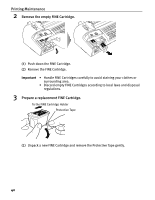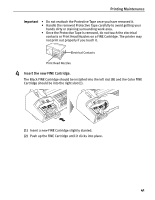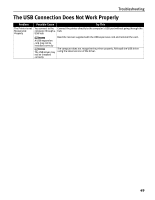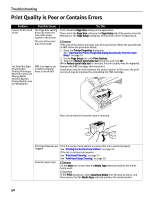Canon iP1700 Quick Start Guide - Page 49
Both Black and Color
 |
UPC - 013803066173
View all Canon iP1700 manuals
Add to My Manuals
Save this manual to your list of manuals |
Page 49 highlights
Printing Maintenance 1. Select Applications from the Go menu. 2. Double-click the Utilities folder, and then double-click the Printer Setup Utility icon. If you are using Mac OS X v.10.2.8, double-click the Utilities folder, and then double-click the Print Center icon. 3. Select iP1700 from Name in Printer List and then click Utility. If you are using Mac OS X v.10.2.8, select iP1700 from Name in Printer List and then click Configure. 4. Select iP1700 from the Product list and then click Maintenance. 5. Choose Ink Cartridge Settings from the pull down menu. 6. Select Color only when the cartridge runs out of Black ink, or select Black only when the cartridge runs out of Color ink, and then click the Apply button. The Black only setting can be used when you select Plain Paper in the Media Type. In this case the Borderless Printing setting cannot be enabled. If you select Color only or Black only when the cartridge runs out of ink, remember to return the Ink Cartridge Settings to Both Black and Color after replacing with a new one. 45